 Multi-Page Apps and URL Support
Multi-Page Apps and URL Support
Dash renders web applications as a “single-page app”. When using dcc.Link, the application does not completely reload
when navigating, making browsing very fast.
Using Dash you can build multi-page apps using dcc.Location and dcc.Link components and callbacks.
Dash Pages uses these components and abstracts away the callback logic required for URL routing, making it easy to get
up and running with a multi-page app. If you want to build a multi-page app without Pages, see
the Multi-Page Apps without Pages section
below.
Dash Pages
Dash Pages is new in Dash 2.5.
Check your version with:print(dash.__version__)This feature was developed in the open with collaboration from the Dash Community. Many thanks to everyone! View the original discussion & announcement.
Dash Pages is available from Dash version 2.5.0. It implements features to simplify creating a multi-page app, handling
URL routing and offering an easy way to structure and define the pages in your app.
There are three basic steps for creating a multi-page app with Dash Pages:
-
Create individual
.pyfiles for each page in your app, and put them in a/pagesdirectory. -
In each of these page files:
- Add a
dash.register_page(__name__), which tells Dash that this is a page in your app. - Define the page’s content within a variable called
layoutor a function calledlayoutthat returns the
content.
- Add a
-
In your main app file,
app.py:- When declaring your app, set
use_pagestoTrue:app = Dash(__name__, use_pages=True) - Add
dash.page_containerin your app layout where you want the page content to be displayed when a user visits
one of the app’s page paths.
- When declaring your app, set
Example: Simple Multi-Page App with Pages
Here is what a three-page app structure looks like with Dash Pages:
- app.py
- pages
|-- analytics.py
|-- home.py
|-- archive.py
It has the main app.py file which is the entry point to our multi-page app (and in which we
include dash.page_container) and three pages in our pages directory.
pages/analytics.py
import dash
from dash import html, dcc, callback, Input, Output
dash.register_page(__name__)
layout = html.Div([
html.H1('This is our Analytics page'),
html.Div([
"Select a city: ",
dcc.RadioItems(
options=['New York City', 'Montreal', 'San Francisco'],
value='Montreal',
id='analytics-input'
)
]),
html.Br(),
html.Div(id='analytics-output'),
])
@callback(
Output('analytics-output', 'children'),
Input('analytics-input', 'value')
)
def update_city_selected(input_value):
return f'You selected: {input_value}'
pages/home.py
import dash
from dash import html
dash.register_page(__name__, path='/')
layout = html.Div([
html.H1('This is our Home page'),
html.Div('This is our Home page content.'),
])
pages/archive.py
import dash
from dash import html
dash.register_page(__name__)
layout = html.Div([
html.H1('This is our Archive page'),
html.Div('This is our Archive page content.'),
])
app.py
import dash
from dash import Dash, html, dcc
app = Dash(__name__, use_pages=True)
app.layout = html.Div([
html.H1('Multi-page app with Dash Pages'),
html.Div([
html.Div(
dcc.Link(f"{page['name']} - {page['path']}", href=page["relative_path"])
) for page in dash.page_registry.values()
]),
dash.page_container
])
if __name__ == '__main__':
app.run(debug=True)
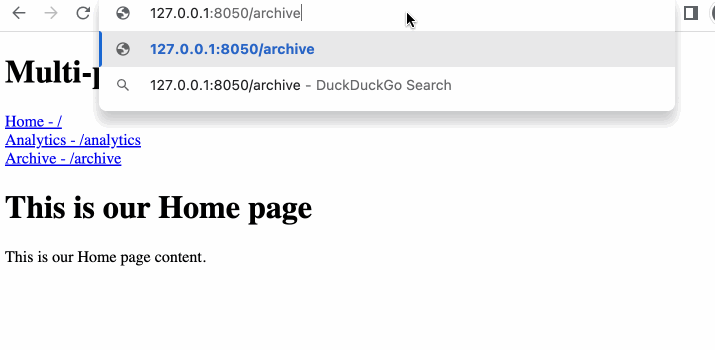
Notes:
- path — We call
dash.register_pageon each of the three pages in our app. For two of the pages, we don’t
set apathproperty. If you don’t set thepathproperty, it is autogenerated based on the module name.
Soarchives.py‘s layout is served when a user goes to/archives. Similarly, the layout foranalytics.pyis
served when the user goes to/analytics. When we calldash.register_pageforhome.py, we do set thepath
property. Forhome.pywe set the path property because we don’t want the content to be displayed when the user goes
to/home, but when the user goes to the homepage:/ - page_registry — Pages that include a call to
dash.register_pageare added to the page registry for our app.
This is anOrderedDictthat we can extract information from about our app’s pages. In ourapp.pywe loop through
all of our app’s pages (indash.page_registry.values()) and add links for each one. We can also select these links
individually from thedash.page_registry. The page with/as thepathis always in index0in the dict. Other
pages are in alphabetical order. - page_container —
app.pyhas adash.page_container. This is where page content is displayed when a user
navigates to that page’s path.
Layout
In the above example, we’ve defined the layout in each page using a variable called layout. For example, in home.py
above:
layout = html.Div([
html.H1('This is our Home page'),
html.Div('This is our Home page content.'),
])
You can also use a function called layout that returns your page content:
def layout(**kwargs):
return html.Div([
html.H1('This is our Home page'),
html.Div('This is our Home page content.'),
])
Page layouts must be defined with a variable or function called
layout. When creating an app with Pages, only
useapp.layoutin your mainapp.pyfile.Pages captures query strings and path variables
from the URL and passes them to the layout function as keyword arguments. It’s recommended to include**kwargsin case
the layout receives unexpected query strings.
dash.register_page
Calling dash.register_page within a file is how Dash knows to include the file as a page in your multi-page app.
As we’ve seen, it can be called with just the module name:
dash.register_page(__name__)
In this case, Dash generates the path the page is for, its title, and the link name based on the module name.
The
titleis the HTML<title>.
Thenameis the key for this page in the Dash Registry and can be used when creating links for pages.
Thepathis the URL pathname of the page.
So, if we have a file called analytics.py, the page’s path is /analytics, the title is Analytics, and the link
name is Analytics.
We can also specify these if we don’t want them to be autogenerated based on the module name, as we did in the example
above with our home page.
Setting a path, title, and link name:
pages/analytics.py
dash.register_page(
__name__,
path='/analytics-dashboard',
title='Our Analytics Dashboard',
name='Our Analytics Dashboard'
)
See the Reference for dash.register_page
section below for a detailed list of properties.
Dash Page Registry
Any pages that call dash.register_page are added to a page registry for your app.
The page registry is an OrderedDict called dash.page_registry. Each registry entry has information for a page,
including property values set when dash.register_page was called, and values inferred by Dash. As with any dict, you
can access and use its data in your code.
Here we access the path of our analytics and use it in a dcc.Link in app.py:
html.Div(dcc.Link('Dashboard', href=dash.page_registry['pages.analytics']['path']))
What the Dash Page Registry looks like for our initial example, Simple Multi-page App with Pages
What the Dash Page Registry looks like for our initial example, Simple Multi-page App with Pages
OrderedDict([('pages.home',
{'description': '',
'image': None,
'layout': Div([H1('This is our Home page'), Div('\n This is our Home page content.\n ')]),
'module': 'pages.home',
'name': 'Home',
'order': 0,
'path': '/',
'path_template': None,
'redirect_from': None,
'relative_path': '/',
'supplied_image': None,
'supplied_layout': None,
'supplied_name': None,
'supplied_order': None,
'supplied_path': '/',
'supplied_title': None,
'title': 'Home'}),
('pages.analytics',
{'description': '',
'image': None,
'layout': Div([H1('This is our Analytics page'), Div(['Select a city: ', RadioItems(
options=['New York City', 'Montreal', 'San Francisco'], value='Montreal', id='analytics-input')]),
Br(None), Div(id='analytics-output')]),
'module': 'pages.analytics',
'name': 'Analytics',
'order': None,
'path': '/analytics',
'path_template': None,
'redirect_from': None,
'relative_path': '/analytics',
'supplied_image': None,
'supplied_layout': None,
'supplied_name': None,
'supplied_order': None,
'supplied_path': None,
'supplied_title': None,
'title': 'Analytics'}),
('pages.archive',
{'description': '',
'image': None,
'layout': Div(
[H1('This is our Archive page'), Div('\n This is our Archive page content.\n ')]),
'module': 'pages.archive',
'name': 'Archive',
'order': None,
'path': '/archive',
'path_template': None,
'redirect_from': None,
'relative_path': '/archive',
'supplied_image': None,
'supplied_layout': None,
'supplied_name': None,
'supplied_order': None,
'supplied_path': None,
'supplied_title': None,
'title': 'Archive'})])
To access dash.page_registry from within a file in the pages directory, you’ll need to use it within a function.
Here, we have two files within the pages directory: side_bar.py and topic_1.py. The topic_1 page imports a
sidebar from side_bar.py. Note how the function within side_bar.py accesses dash.page_registry. If this wasn’t
within a function, the app wouldn’t work because the dash.page_registry wouldn’t be ready when the page loads.
side_bar.py
import dash
from dash import html
import dash_bootstrap_components as dbc
def sidebar():
return html.Div(
dbc.Nav(
[
dbc.NavLink(
html.Div(page["name"], className="ms-2"),
href=page["path"],
active="exact",
)
for page in dash.page_registry.values()
if page["path"].startswith("/topic")
],
vertical=True,
pills=True,
className="bg-light",
)
)
topic_1.py
import dash
from dash import html
import dash_bootstrap_components as dbc
from .side_bar import sidebar
dash.register_page(__name__, name="Topics")
def layout(**kwargs):
return dbc.Row(
[dbc.Col(sidebar(), width=2), dbc.Col(html.Div("Topics Home Page"), width=10)]
)
Dash Page Registry Order
By default, a page with a path defined as / is added to the registry at index 0.
Other pages are then added in alphabetical order based on file name.
You can also specify the order of pages in dash.page_registry by setting the order property on each page:
pages/analytics.py
dash.register_page(__name__, order=3)
If you set the order property on one or more pages, pages are added to the registry:
- In the order they are specified with the
orderproperty. - In alphabetical order after that (for pages without the
orderproperty set.
Setting the order can be useful when you want to be able to loop through the links when creating a sidebar or header
dynamically.
Default and Custom 404
If a user goes to a path that hasn’t been declared in one of your app’s pages, Pages shows a default ‘404 - Page not
found message’ to the user.
This page can be customized. Place a file called not_found_404.py in your app’s pages directory,
add dash.register_page(__name__) to the file, and define the content for the custom 404 within a layout variable or
function:
import dash
from dash import html
dash.register_page(__name__)
layout = html.H1("This is our custom 404 content")
Variable Paths
You can capture dynamic variables in the path by using the path_template parameter. Specify dynamic parts of your URL
by placing it within <variable_name>. variable_name will be the named keyword argument passed
into your layout function. Values that the layout function receives from the URL are always of type str.
Example - Single Variable Path
import dash
from dash import html
dash.register_page(__name__, path_template="/report/<report_id>")
def layout(report_id=None, **kwargs):
return html.Div(
f"The user requested report ID: {report_id}."
)
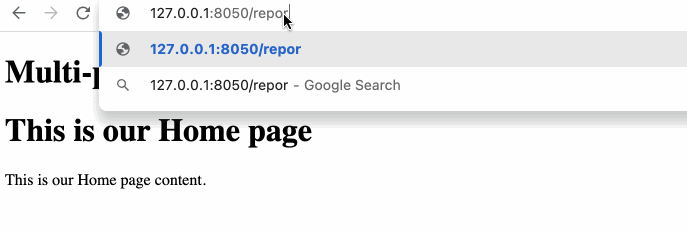
Example - Two Path Variables and Update Title & Description
The path variables can also be used to update the page’s title (what you see in the browser tab) and the page’s
meta description (information used by search engines when indexing and displaying search results and also displayed in
social media when sharing links; otherwise not visible).
More information on these parameters can be found in
the Reference for dash.register_page
section below.
import dash
from dash import html
def title(asset_id=None, dept_id=None):
return f"Asset Analysis: {asset_id} {dept_id}"
def description(asset_id=None, dept_id=None):
return f"This is the AVN Industries Asset Analysis: {asset_id} in {dept_id}"
dash.register_page(
__name__,
path_template="/asset/<asset_id>/department/hello-<dept_id>",
title=title,
description=description,
)
def layout(asset_id=None, dept_id=None, **other_unknown_query_strings):
return html.Div(
f"variables from pathname: asset_id: {asset_id} dept_id: {dept_id}"
)
Query Strings
Query string parameters in a URL are captured by Pages and passed to the layout function as keyword arguments.
Example - Single Query String Parameter
In this example, when the user goes to /archive?report_id=9, the value 9 is captured by the layout function and
displayed on the page. Values that the layout function receives from the URL are always of type str.
pages/archive.py
import dash
from dash import html
dash.register_page(__name__)
def layout(report_id=None, **other_unknown_query_strings):
return html.Div([
html.H1('This is our Archive page'),
html.Div(f'This is report: {report_id}.'),
])
Example - Two Query String Parameters
In this example, when the user goes to /archive?report_id=9&department_id=55, the values 9 and 55 are captured by
the layout function and displayed on the page.
pages/archive.py
import dash
from dash import html
dash.register_page(__name__)
def layout(report_id=None, department_id=None, **other_unknown_query_strings):
return html.Div([
html.H1('This is our Archive page'),
html.Div(f'''
This is report: {report_id}.\n
This is department: {department_id}.
'''),
])
Redirects
If you change a page’s path, it’s best practice to define a redirect so users that go to old links don’t get a ‘404 –
Page not found’. You can set additional paths to direct to a page using the redirects parameter. This takes a list
of all paths that redirect to this page.
Here we have a page called archive. It is displayed when a user goes to /archive, /archive-2021,
or /archive-2020
import dash
from dash import html
dash.register_page(
__name__,
path="/archive",
redirect_from=["/archive-2021", "/archive-2020"]
)
layout = html.Div([
html.H1('This is our Archive page'),
html.Div('This is our Archive page content.'),
])
Meta Tags
Not sure what meta tags are? Check out this tutorial on meta tags and why you might want to use them.
Each page you add to your app has page meta tags stored for it: a title, image, and description.
The title is used as the page title in the browser, but together with the image and description, it is also often
used by social media sites and chat clients to create a card to display when someone shares a link to a page.
You can set the values for these properties with title=, description=, image=:
dash.register_page(
__name__,
title='Custom Page Title',
description='Custom Page Description',
image='logo.png'
)
Image types of apng, avif, gif, jpeg, jpg, png, svg, and webp are supported.
The image value must be the name of a file inside the assets folder. To set the image to a file that is not in
the assets folder, such as an image hosted externally on a CDN, change image= to image_url= and provide the URL.
If you don’t specify title, it is derived from the module name. If you don’t specify a description, it defaults
to None. Lastly, if you don’t specify image, Pages checks for an image that meets one of these criteria (in order)
and uses the first one it finds:
- A page-specific image at
assets/<module>.<extension> - A generic app image at
assets/app.<extension> - A logo at
assets/logo.<extension>
For example, placing a file analytics.png in the assets folder sets this file as the image
for pages/analytics.py, because the first criterion is met.
A more complete example for setting meta tags with Pages might look like:
import dash
from dash import html
dash.register_page(
__name__,
title='Explore the archive',
image='archive_image_2022.png',
description='The archive page shows previously generated reports.'
)
layout = html.Div([
html.H1('This is our Archive page'),
html.Div('This is our Archive page content.'),
])
The title and description properties can also be set as functions. If provided as functions, Pages calls these
functions on page load and uses the values that they return.
The second example in Variable Paths illustrates this.
Additional Keywords with Dash Page Registry
You can use additional custom key-value pairs when calling dash.register_page to add those to the Dash Page Registry.
For example, if you want to add information to a page about where its links appear on the home page, you could add a “
location” keyword with a value of “sidebar”.
dash.register_page(__name__, location="sidebar")
In your app.py page, in the sidebar, you can then loop through the pages that have that location set:
html.Div([
html.Div(
dcc.Link(f"{page['name']}", href=page["path"])
) for page in dash.page_registry.values() if page["location"] == "sidebar"
])
When you add new pages with dash.register_page(__name__, location = "sidebar"), they’ll automatically be included in
the sidebar.
Nested Pages
Dash Pages also recursively searches directories in the pages directory for additional app pages.
For example, if we add a reports (this name is arbitrary!) directory within pages, put two pages, summary_2020.py
and summary_2021.py, in that directory, and call dash.register_page(__name__), they will be included in our app.
- app.py
- pages
- reports
|-- summary_2020.py
|-- summary_2021.py
|-- analytics.py
|-- home.py
|-- archive.py
pages/reports/summary_2020.py
import dash
from dash import html
dash.register_page(__name__)
layout = html.Div([
html.H1('2020 Summary'),
html.Div("This is our page's content."),
])
As we haven’t set the path property, Pages will display this page when the user visits the app at the URL
path /reports/summary-2020.
Changing the Default Pages Directory
By default, Pages checks for a directory called pages for your app files. You can change this when declaring your
Dash app:
app = Dash(__name__, use_pages=True, pages_folder="my_apps")
Multiple Pages in One File
So far, we’ve built a multi-page app where we’ve declared each page in a separate .py file in our pages directory.
It’s also possible to declare multiple pages within app.py.
To do this, we register the page within app.py and pass the layout directly to dash.register_page. In this example,
we define two pages within our app.py file: a home page, and an analytics page. For module, the first argument, we
give each of our pages a unique name (as these names are used as keys in the Dash Page Registry).
We also add pages_folder="" when creating our Dash app instance to specify that we are not using a folder for our app’s pages.
from dash import Dash, html, dcc
import dash
app = Dash(__name__, use_pages=True, pages_folder="")
dash.register_page("home", path='/', layout=html.Div('Home Page'))
dash.register_page("analytics", layout=html.Div('Analytics'))
app.layout = html.Div([
html.Div([
html.Div(
dcc.Link(f"{page['name']} - {page['path']}", href=page["relative_path"])
) for page in dash.page_registry.values()
]),
dash.page_container,
])
if __name__ == '__main__':
app.run(debug=True)
Circular Imports
When using Pages, the file that declares Dash(__name__, use_pages=True) recursively imports all files within
the pages folder. If any of those pages import a function from the Dash file (usually app.py), then you will get a
circular import error.
For example, this will cause a circular import error:
app.py
import dash
from dash import Dash, html
app = Dash(__name__, use_pages=True)
app.layout = html.Div(
dash.page_container
)
if __name__ == "__main__":
app.run(debug=True)
analytics.py
import dash
from dash import Input, Output, html, dcc
from app import app
dash.register_page(__name__)
layout = html.Div([dcc.Input(id='input'), html.Div(id='output')])
@app.callback(Output('output', 'children'), Input('input', 'value'))
def update(value):
return value
Running python app.py displays the error KeyError: 'pages.analytics'
-
If you are trying to use a callback within one of your files in the
pagesdirectory, you can instead usecallback
imported fromdash:
```python
import dash
from dash import Input, Output, html, dcc, callbackdash.register_page(name)
layout = html.Div([dcc.Input(id=’input’), html.Div(id=’output’)])
@callback(Output(‘output’, ‘children’), Input(‘input’, ‘value’))
def update(value):
return value
``` -
In cases where you need access to the
appin one of your page layouts, you can access it withdash.get_app. -
If you want to use
app.get_asset_urlin one of your pages, usedash.get_asset_url.
App Validation
By default, Pages validates the layout as described in the Dynamically Create a Layout for Multi-Page App Validation section.
For faster loading on large apps, you can prevent the validation by setting suppress_callback_exceptions=True when declaring your Dash app:
app = Dash(__name__, use_pages=True, suppress_callback_exceptions=True)
Additional Inputs to the Pages Routing
This feature is new in Dash 2.14
By default, the routing to different pages is triggered by 2 Inputs:
1. The URL pathname
2. The URL search params
In some cases you may want to pass more information to the page layout functions, or trigger the layout rendering from other inputs.
For instance you may want to:
* Re-render the whole page content when a user changes the language dropdown
* Access additional information when the page renders, without re-rendering the page everytime the value is updated (for example, serializing the app state in the URL hash)
You can pass whatever Inputs/States you want through this mechanism, but here are a few things to keep in mind:
* This will be used in a server-side callback, so passing very large amounts of data may increase the page load time
* The new Inputs/States passed to your pages will be passed to every page. Make sure that the input components are available on every page or use an ALL id pattern
Example 1: Updating the Language Contents of the Page
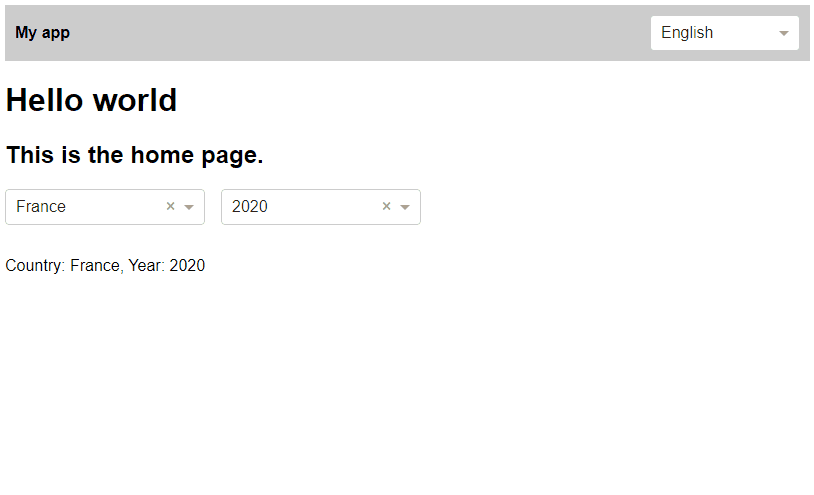
app.py
from dash import Dash, Input, Output, State, callback, dcc, html, page_container
TRANSLATIONS = {
"en": {
"title": "My app",
},
"fr": {
"title": "Mon app",
},
}
DEFAULT_LANGUAGE = "en"
app = Dash(
__name__,
use_pages=True,
routing_callback_inputs={
# The language will be passed as a `layout` keyword argument to page layout functions
"language": Input("language", "value"),
},
)
app.layout = html.Div(
[
html.Div(
[
# We will need to update the title when the language changes as it is
# rendered outside the page layout function
html.Div(TRANSLATIONS[DEFAULT_LANGUAGE]["title"], id="app-title", style={"fontWeight": "bold"}),
html.Div(
[
# Language dropdown
dcc.Dropdown(
id="language",
options=[
{"label": "English", "value": "en"},
{"label": "Français", "value": "fr"},
],
value=DEFAULT_LANGUAGE,
persistence=True,
clearable=False,
searchable=False,
style={"minWidth": 150},
),
],
style={"marginLeft": "auto", "display": "flex", "gap": 10}
)
],
style={
"background": "#CCC",
"padding": 10,
"marginBottom": 20,
"display": "flex",
"alignItems": "center",
},
),
page_container,
],
style={"fontFamily": "sans-serif"}
)
@callback(
Output("app-title", "children"),
Input("language", "value"),
)
def update_main_layout_language(language: str):
"""Translate the parts of the layout outside of the pages layout functions."""
return TRANSLATIONS.get(language, {}).get("title")
if __name__ == "__main__":
app.run(debug=True)
pages/home.py
from dash import Input, Output, State, callback, dcc, html, register_page
register_page(__name__, "/")
TRANSLATIONS = {
"en": {
"title": "Hello world",
"subtitle": "This is the home page.",
"country": "Country",
"year": "Year",
},
"fr": {
"title": "Bonjour le monde",
"subtitle": "Ceci est la page d'accueil.",
"country": "Pays",
"year": "Année",
}
}
def layout(language: str = "en", **_kwargs):
"""Home page layout
It takes in a keyword arguments defined in `routing_callback_inputs`:
* language (input coming from the language dropdown), it triggers re-render
"""
default_country = "USA"
default_year = 2020
return [
html.H1(TRANSLATIONS.get(language, {}).get("title")),
html.H2(TRANSLATIONS.get(language, {}).get("subtitle")),
html.Div(
[
dcc.Dropdown(
id={"type": "control", "id": "country"},
value=default_country,
options=["France", "USA", "Canada"],
style={"minWidth": 200},
),
dcc.Dropdown(
id={"type": "control", "id": "year"},
value=default_year,
options=[{"label": str(y), "value": y} for y in range(1980, 2021)],
style={"minWidth": 200},
),
],
style={"display": "flex", "gap": "1rem", "marginBottom": "2rem"},
),
html.Div(contents(language, country=default_country, year=default_year), id="contents")
]
def contents(language: str, country: str, year: int, **_kwargs):
lang = TRANSLATIONS.get(language, {})
return f"{lang.get('country')}: {country}, {lang.get('year')}: {year}"
@callback(
Output("contents", "children"),
Input({"type": "control", "id": "country"}, "value"),
Input({"type": "control", "id": "year"}, "value"),
# NOTE: no need to make language an input here as the whole page will
# re-render if language changes
State("language", "value"),
prevent_initial_call=True,
)
def update_contents(country, year, language):
"""Update the contents when the dropdowns are updated."""
return contents(language, country, year)
Example 2: Serializing the App State in the URL Hash
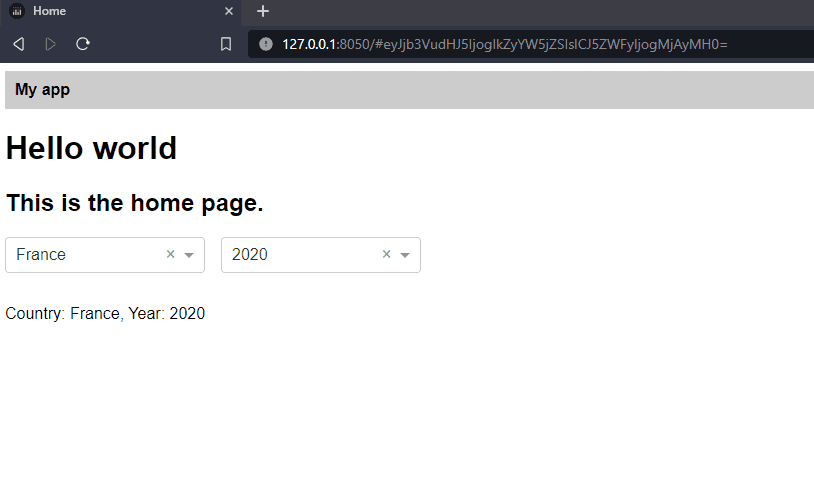
app.py
from dash import Dash, Input, Output, State, callback, dcc, html, page_container
app = Dash(
__name__,
use_pages=True,
routing_callback_inputs={
# The app state is serialised in the URL hash without refreshing the page
# This URL can be copied and then parsed on page load
"state": State("main-url", "hash"),
},
)
app.layout = html.Div(
[
dcc.Location(id="main-url"),
html.Div(
html.Div("My app", style={"fontWeight": "bold"}),
style={"background": "#CCC", "padding": 10, "marginBottom": 20},
),
page_container,
],
style={"fontFamily": "sans-serif"}
)
if __name__ == "__main__":
app.run(debug=True)
pages/home.py
import base64
import json
from dash import ALL, Input, Output, callback, html, dcc, register_page, ctx
register_page(__name__, "/", title="Home")
def layout(state: str = None, **_kwargs):
"""Home page layout
It takes in a keyword arguments defined in `routing_callback_inputs`:
* state (serialised state in the URL hash), it does not trigger re-render
"""
# Define default state values
defaults = {"country": "France", "year": 2020}
# Decode the state from the hash
state = defaults | (json.loads(base64.b64decode(state)) if state else {})
return [
html.H1("Hello world"),
html.H2("This is the home page."),
html.Div(
[
dcc.Dropdown(
id={"type": "control", "id": "country"},
value=state.get("country"),
options=["France", "USA", "Canada"],
style={"minWidth": 200},
),
dcc.Dropdown(
id={"type": "control", "id": "year"},
value=state.get("year"),
options=[{"label": str(y), "value": y} for y in range(1980, 2021)],
style={"minWidth": 200},
),
],
style={"display": "flex", "gap": "1rem", "marginBottom": "2rem"},
),
html.Div(contents(**state), id="contents")
]
def contents(country: str, year: int, **_kwargs):
return f"Country: {country}, Year: {year}"
@callback(
Output("main-url", "hash", allow_duplicate=True),
Input({"type": "control", "id": ALL}, "value"),
prevent_initial_call=True,
)
def update_hash(_values):
"""Update the hash in the URL Location component to represent the app state.
The app state is json serialised then base64 encoded and is treated with the
reverse process in the layout function.
"""
return "#" + base64.b64encode(
json.dumps({inp["id"]["id"]: inp["value"] for inp in ctx.inputs_list[0]})
.encode("utf-8")
).decode("utf-8")
@callback(
Output("contents", "children"),
Input({"type": "control", "id": "country"}, "value"),
Input({"type": "control", "id": "year"}, "value"),
prevent_initial_call=True,
)
def update_contents(country, year):
"""Update the contents when the dropdowns are updated."""
return contents(country, year)
Reference for dash.register_page
Assigns the variables to dash.page_registry as an OrderedDict
(ordered by order).
dash.page_registry is used by pages_plugin to set up the layouts as
a multi-page Dash app. This includes the URL routing callbacks
(using dcc.Location) and the HTML templates to include title,
meta description, and the meta description image.
dash.page_registry can also be used by Dash developers to create the
page navigation links or by template authors.
-
module:
The module path where this page’slayoutis defined. Often__name__. -
path:
URL Path, e.g./or/home-page.
If not supplied, will be inferred from thepath_templateormodule,
e.g. based on path_template:/asset/<asset_id>. The layout function
then receives the <variable_name> as a keyword argument.
e.g. path_template= “/asset/<asset_id>“
then if pathname in browser is “/assets/a100” then layout will receive **{“asset_id”:”a100”} -
name:
The name of the link.
If not supplied, will be inferred frommodule,
e.g.pages.weekly_analyticstoWeekly analytics -
order:
The order of the pages inpage_registry.
If not supplied, then the filename is used and the page with path/has
order0 -
title:
(string or function) Specifies the page title displayed in the browser tab.
If not supplied, the app’s title is used if different from the default “Dash”.
Otherwise, the title is the givennameor inferred from the module name.
For example,pages.weekly_analyticsis inferred as “Weekly Analytics”. -
description:
(string or function) The <meta><meta>.
If not defined, the application description will be used if available. -
image:
The meta description image used by social media platforms.
If not supplied, then it looks for the following images inassets/:- A page specific image:
assets/<module>.<extension>is used, e.g.assets/weekly_analytics.png - A generic app image at
assets/app.<extension> - A logo at
assets/logo.<extension>
When inferring the image file, it will look for the following extensions:
APNG, AVIF, GIF, JPEG, JPG, PNG, SVG, WebP.
- A page specific image:
-
image_url:
Overrides the image property and sets the<image>meta tag to the provided image URL. -
redirect_from:
A list of paths that should redirect to this page.
For example:redirect_from=['/v2', '/v3'] -
layout:
The layout function or component for this page.
If not supplied, then looks forlayoutfrom within the suppliedmodule. -
**kwargs:
Arbitrary keyword arguments that can be stored
page_registry stores the original property that was passed in under
supplied_<property> and the coerced property under <property>.
For example, if this was called:
register_page(
'pages.historical_outlook',
name='Our historical view',
custom_key='custom value'
)
Then this will appear in page_registry:
OrderedDict([
(
'pages.historical_outlook',
dict(
module='pages.historical_outlook',
supplied_path=None,
path='/historical-outlook',
supplied_name='Our historical view',
name='Our historical view',
supplied_title=None,
title='Our historical view'
supplied_layout=None,
layout=<function>,
custom_key='custom value'
)
),
])
Multi-Page Apps without Pages
Dash Pages (available in Dash 2.5 and later) is the easiest way to build a multi-page app in Dash. If you are using an
earlier version of Dash 2.x, you can build a multi-page app using the following guide.Dash Pages uses a
dcc.Locationcallback under-the-hood as described in the method below. Dash Pages also
automatically:
- Sets configurabletitle,description, andimagemeta tags
usinginterpolate_indexand clientside callbacks under-the-hood
- Sets configurable redirects usingflask.redirectunder-the-hood
- Sets configurable 404 content
- Setsvalidate_layoutunder-the-hood to avoid callback exceptions
See the community announcement for the original discussion of this feature.
The components dcc.Location
and dcc.Link aid page
navigation:
dcc.Location represents the web browser address bar. You can access the current pathname in the user’s
browser with dcc.Location‘s pathname property. dcc.Link updates the pathname in the browser.
In the following examples, we demonstrate using these components to build multi-page apps, without using Dash Pages.
Simple Example
from dash import Dash, dcc, html, callback, Input, Output
app = Dash()
app.layout = html.Div([
# represents the browser address bar and doesn't render anything
dcc.Location(id='url', refresh=False),
dcc.Link('Navigate to "/"', href='/'),
html.Br(),
dcc.Link('Navigate to "/page-2"', href='/page-2'),
# content will be rendered in this element
html.Div(id='page-content')
])
@callback(Output('page-content', 'children'), Input('url', 'pathname'))
def display_page(pathname):
return html.Div([
html.H3(f'You are on page {pathname}')
])
if __name__ == '__main__':
app.run(debug=True)
In this example, the callback display_page receives the current pathname (the last part of the URL) of the page. The
callback simply displays the pathname on page, but it could use the pathname to display different content.
The Link element updates the pathname of the browser without refreshing the page. If you used a html.A element
instead, the pathname would update but the page would refresh.
Here is what this example running looks like. Note how clicking on the Link doesn’t refresh the page even though it
updates the URL!
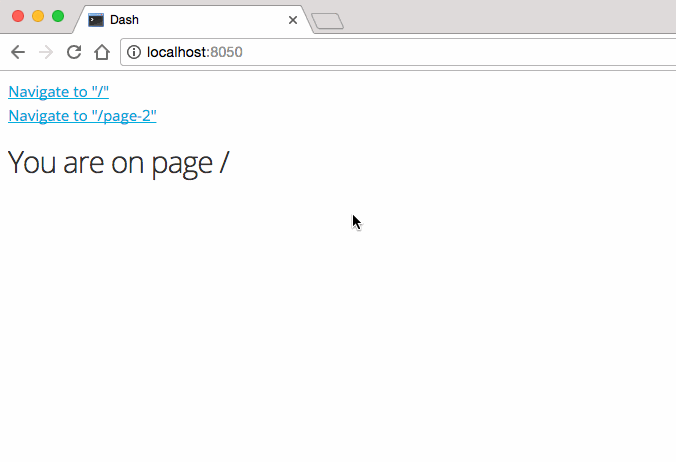
Example With Different Pages
You can modify the previous example to display different pages depending on the URL:
from dash import Dash, dcc, html, Input, Output, callback
app = Dash(__name__, suppress_callback_exceptions=True)
app.layout = html.Div([
dcc.Location(id='url', refresh=False),
html.Div(id='page-content')
])
index_page = html.Div([
dcc.Link('Go to Page 1', href='/page-1'),
html.Br(),
dcc.Link('Go to Page 2', href='/page-2'),
])
page_1_layout = html.Div([
html.H1('Page 1'),
dcc.Dropdown(['LA', 'NYC', 'MTL'], 'LA', id='page-1-dropdown'),
html.Div(id='page-1-content'),
html.Br(),
dcc.Link('Go to Page 2', href='/page-2'),
html.Br(),
dcc.Link('Go back to home', href='/'),
])
@callback(Output('page-1-content', 'children'),
Input('page-1-dropdown', 'value'))
def page_1_dropdown(value):
return f'You have selected {value}'
page_2_layout = html.Div([
html.H1('Page 2'),
dcc.RadioItems(['Orange', 'Blue', 'Red'], 'Orange', id='page-2-radios'),
html.Div(id='page-2-content'),
html.Br(),
dcc.Link('Go to Page 1', href='/page-1'),
html.Br(),
dcc.Link('Go back to home', href='/')
])
@callback(Output('page-2-content', 'children'), Input('page-2-radios', 'value'))
def page_2_radios(value):
return f'You have selected {value}'
# Update the index
@callback(Output('page-content', 'children'), Input('url', 'pathname'))
def display_page(pathname):
if pathname == '/page-1':
return page_1_layout
elif pathname == '/page-2':
return page_2_layout
else:
return index_page
# You could also return a 404 "URL not found" page here
if __name__ == '__main__':
app.run(debug=True)
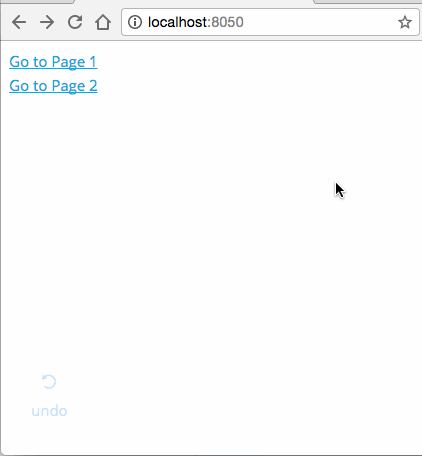
In this example, we’re displaying different layouts through the display_page function. A few notes:
- Each page can have interactive elements even though those elements may not be in the initial view. Dash handles
these “dynamically generated” components gracefully: as they are rendered, they will trigger the callbacks with their
initial values. - Since we’re adding callbacks to elements that don’t exist in the app.layout, Dash will raise an exception to warn us
that we might be doing something wrong. In this case, we’re adding the elements through a callback, so we can ignore
the exception by settingsuppress_callback_exceptions=True. It is also possible to do this without suppressing
callback exceptions. See the example below for details. - You can modify this example to import the different page’s
layouts in different files. - This Dash Userguide that you’re looking at is itself a multi-page Dash app, using these same principles.
Dynamically Create a Layout for Multi-Page App Validation
Dash applies validation to your callbacks, which performs checks such as validating the types of callback arguments and
checking to see whether the
specified Input and Output components actually have the specified properties.
For full validation, all components within your callback must therefore appear
in the initial layout of your app, and you will see an error if they do not. However, in the case of more complex Dash
apps that involve dynamic modification
of the layout (such as multi-page apps), not every component appearing in your
callbacks will be included in the initial layout.
New in Dash 1.12 You can set app.validation_layout to a “complete” layout that contains all the components you’ll
use in any of the pages / sections. app.validation_layout must be a Dash component, not a function. Then
set app.layout to just the index layout. In previous Dash versions there was a trick you could use to achieve the same
result, checking flask.has_request_context inside a layout function - that will still work but is no longer
recommended.
from dash import Dash, html, dcc, Input, Output, State, callback
app = Dash()
url_bar_and_content_div = html.Div([
dcc.Location(id='url', refresh=False),
html.Div(id='page-content')
])
layout_index = html.Div([
dcc.Link('Navigate to "/page-1"', href='/page-1'),
html.Br(),
dcc.Link('Navigate to "/page-2"', href='/page-2'),
])
layout_page_1 = html.Div([
html.H2('Page 1'),
dcc.Input(id='input-1-state', type='text', value='Montreal'),
dcc.Input(id='input-2-state', type='text', value='Canada'),
html.Button(id='submit-button', n_clicks=0, children='Submit'),
html.Div(id='output-state'),
html.Br(),
dcc.Link('Navigate to "/"', href='/'),
html.Br(),
dcc.Link('Navigate to "/page-2"', href='/page-2'),
])
layout_page_2 = html.Div([
html.H2('Page 2'),
dcc.Dropdown(['LA', 'NYC', 'MTL'], 'LA', id='page-2-dropdown'),
html.Div(id='page-2-display-value'),
html.Br(),
dcc.Link('Navigate to "/"', href='/'),
html.Br(),
dcc.Link('Navigate to "/page-1"', href='/page-1'),
])
# index layout
app.layout = url_bar_and_content_div
# "complete" layout
app.validation_layout = html.Div([
url_bar_and_content_div,
layout_index,
layout_page_1,
layout_page_2,
])
# Index callbacks
@callback(Output('page-content', 'children'),
Input('url', 'pathname'))
def display_page(pathname):
if pathname == "/page-1":
return layout_page_1
elif pathname == "/page-2":
return layout_page_2
else:
return layout_index
# Page 1 callbacks
@callback(Output('output-state', 'children'),
Input('submit-button', 'n_clicks'),
State('input-1-state', 'value'),
State('input-2-state', 'value'))
def update_output(n_clicks, input1, input2):
return f'The Button has been pressed {n_clicks} times. \
Input 1 is {input1} and Input 2 is {input2}'
# Page 2 callbacks
@callback(Output('page-2-display-value', 'children'),
Input('page-2-dropdown', 'value'))
def display_value(value):
return f'You have selected {value}'
if __name__ == '__main__':
app.run(debug=True)
Structuring a Multi-Page App
Earlier examples show each multi-page app created within a single Python file. For bigger apps, a structure with
multiple files may make the app easier to manage.
One Page Per File
One way to structure a multi-page app is to have each page as a separate app imported in the main app (app.py). In the
following example, we build our app with two pages pages/page1.py and pages/page2.py. More pages (for
example, pages/page3.py) can easily be added to this structure.
File structure:
- app.py
- pages
|-- __init__.py
|-- page1.py
|-- page2.py
pages/page1.py
from dash import dcc, html, Input, Output, callback
layout = html.Div([
html.H3('Page 1'),
dcc.Dropdown(
{f'Page 1 - {i}': f'{i}' for i in ['New York City', 'Montreal', 'Los Angeles']},
id='page-1-dropdown'
),
html.Div(id='page-1-display-value'),
dcc.Link('Go to Page 2', href='/page2')
])
@callback(
Output('page-1-display-value', 'children'),
Input('page-1-dropdown', 'value'))
def display_value(value):
return f'You have selected {value}'
pages/page2.py
from dash import dcc, html, Input, Output, callback
layout = html.Div([
html.H3('Page 2'),
dcc.Dropdown(
{f'Page 2 - {i}': f'{i}' for i in ['London', 'Berlin', 'Paris']},
id='page-2-dropdown'
),
html.Div(id='page-2-display-value'),
dcc.Link('Go to Page 1', href='/page1')
])
@callback(
Output('page-2-display-value', 'children'),
Input('page-2-dropdown', 'value'))
def display_value(value):
return f'You have selected {value}'
app.py
In app.py we import page1 and page2. When you run app.py it loads the layout from page1.py if you go to the
pathname /page1 and the layout from page2.py if you go to /page2.
from dash import Dash, dcc, html, Input, Output, callback
from pages import page1, page2
app = Dash(__name__, suppress_callback_exceptions=True)
app.layout = html.Div([
dcc.Location(id='url', refresh=False),
html.Div(id='page-content')
])
@callback(Output('page-content', 'children'),
Input('url', 'pathname'))
def display_page(pathname):
if pathname == '/page1':
return page1.layout
elif pathname == '/page2':
return page2.layout
else:
return '404'
if __name__ == '__main__':
app.run(debug=True)
Flat Project Structure
Another option for a multi-page structure is a flat project layout with callbacks and layouts in separate files:
File structure:
- app.py
- callbacks.py
- layouts.py
app.py
from dash import Dash, dcc, html, Input, Output, callback
from layouts import layout1, layout2
import callbacks
app = Dash(__name__, suppress_callback_exceptions=True)
app.layout = html.Div([
dcc.Location(id='url', refresh=False),
html.Div(id='page-content')
])
@callback(Output('page-content', 'children'),
Input('url', 'pathname'))
def display_page(pathname):
if pathname == '/page1':
return layout1
elif pathname == '/page2':
return layout2
else:
return '404'
if __name__ == '__main__':
app.run(debug=True)
callbacks.py
from dash import Input, Output, callback
@callback(
Output('page-1-display-value', 'children'),
Input('page-1-dropdown', 'value'))
def display_value(value):
return f'You have selected {value}'
@callback(
Output('page-2-display-value', 'children'),
Input('page-2-dropdown', 'value'))
def display_value(value):
return f'You have selected {value}'
layouts.py
from dash import dcc, html
layout1 = html.Div([
html.H3('Page 1'),
dcc.Dropdown(
{f'Page 1 - {i}': f'{i}' for i in ['New York City', 'Montreal', 'Los Angeles']},
id='page-1-dropdown'
),
html.Div(id='page-1-display-value'),
dcc.Link('Go to Page 2', href='/page2')
])
layout2 = html.Div([
html.H3('Page 2'),
dcc.Dropdown(
{f'Page 2 - {i}': f'{i}' for i in ['London', 'Berlin', 'Paris']},
id='page-2-dropdown'
),
html.Div(id='page-2-display-value'),
dcc.Link('Go to Page 1', href='/page1')
])