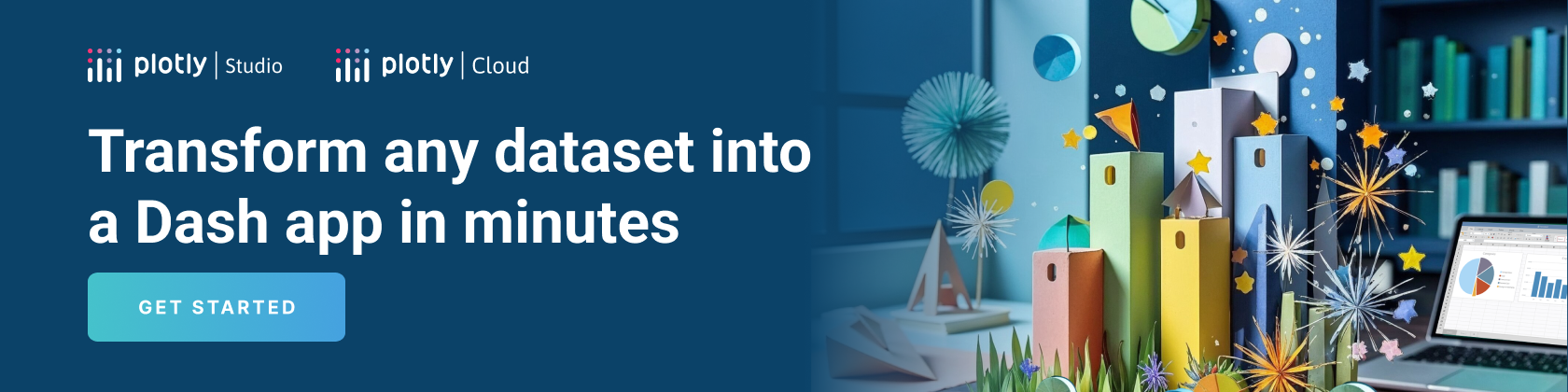This is the 1st chapter of the Dash Fundamentals.
The next chapter covers Dash callbacks.
# Run this app with `python app.py` and
# visit <a href="http://127.0.0.1:8050/">http://127.0.0.1:8050/</a> in your web browser.
from dash import Dash, html, dcc
import plotly.express as px
import pandas as pd
app = Dash()
# assume you have a "long-form" data frame
# see <a href="https://plotly.com/python/px-arguments/">https://plotly.com/python/px-arguments/</a> for more options
df = pd.DataFrame({
"Fruit": ["Apples", "Oranges", "Bananas", "Apples", "Oranges", "Bananas"],
"Amount": [4, 1, 2, 2, 4, 5],
"City": ["SF", "SF", "SF", "Montreal", "Montreal", "Montreal"]
})
fig = px.bar(df, x="Fruit", y="Amount", color="City", barmode="group")
app.layout = html.Div(children=[
html.H1(children='Hello Dash'),
html.Div(children='''
Dash: A web application framework for your data.
'''),
dcc.Graph(
id='example-graph',
figure=fig
)
])
if __name__ == '__main__':
app.run(debug=True)
Hello Dash
$ python app.py
...Running on <a href="http://127.0.0.1:8050/">http://127.0.0.1:8050/</a> (Press CTRL+C to quit)
Visit http://127.0.0.1:8050/
in your web browser. You should see an app that looks like the one above.
Note:
- The
layoutis composed of a tree of “components” such as
html.Div
anddcc.Graph. - The Dash HTML Components module (
dash.html) has a component for every HTML tag.
Thehtml.H1(children='Hello Dash')
component generates a<h1>Hello Dash<h1>HTML element in your app. - Not all components are pure HTML.
The Dash Core Components module (dash.dcc)
contains higher-level components that are interactive and are generated with
JavaScript, HTML, and CSS through the React.js library. - Each component is described entirely through keyword attributes.
Dash is declarative: you will primarily describe your app
through these attributes. - The
childrenproperty is special. By convention, it’s always the first attribute which means that you can omit it:html.H1(children='Hello Dash')is the same ashtml.H1('Hello Dash').
It can contain a string, a number, a single component, or a list of components. - The fonts in your app will look a little bit different than what is displayed here.
This app is using a custom CSS stylesheet and Dash Enterprise Design Kit
to modify the default styles of the elements. You can learn more about custom CSS in the
CSS tutorial.
Making Your First Change
Dash includes “hot-reloading”. This feature is activated by default when
you run your app with app.run(debug=True).
This means that Dash
will automatically refresh your browser when you make a change in your code.
Give it a try: change the title “Hello Dash” in your app or change the
x or the y data. Your app should auto-refresh with your change.
Don’t like hot-reloading? You can turn this off with python
app.run(dev_tools_hot_reload=False).
Learn more in Dash Dev Tools documentation
Questions? See the community forum hot reloading discussion.
More about HTML Components
Dash HTML Components (dash.html)
contains a component class for every HTML tag as well as keyword arguments for all of the HTML arguments.
Let’s customize the text in our app by modifying the inline styles of the components.
Create a file named app.py with the following code:
# Run this app with `python app.py` and
# visit <a href="http://127.0.0.1:8050/">http://127.0.0.1:8050/</a> in your web browser.
from dash import Dash, dcc, html
import plotly.express as px
import pandas as pd
app = Dash()
colors = {
'background': '#111111',
'text': '#7FDBFF'
}
# assume you have a "long-form" data frame
# see <a href="https://plotly.com/python/px-arguments/">https://plotly.com/python/px-arguments/</a> for more options
df = pd.DataFrame({
"Fruit": ["Apples", "Oranges", "Bananas", "Apples", "Oranges", "Bananas"],
"Amount": [4, 1, 2, 2, 4, 5],
"City": ["SF", "SF", "SF", "Montreal", "Montreal", "Montreal"]
})
fig = px.bar(df, x="Fruit", y="Amount", color="City", barmode="group")
fig.update_layout(
plot_bgcolor=colors['background'],
paper_bgcolor=colors['background'],
font_color=colors['text']
)
app.layout = html.Div(style={'backgroundColor': colors['background']}, children=[
html.H1(
children='Hello Dash',
style={
'textAlign': 'center',
'color': colors['text']
}
),
html.Div(children='Dash: A web application framework for your data.', style={
'textAlign': 'center',
'color': colors['text']
}),
dcc.Graph(
id='example-graph-2',
figure=fig
)
])
if __name__ == '__main__':
app.run(debug=True)
Hello Dash
In this example, we modified the inline styles of the
html.Div
and html.H1components with the style property.
html.H1('Hello Dash', style={'textAlign': 'center', 'color': '#7FDBFF'})
The above code is rendered in the Dash app as
<h1>Hello Dash<h1>.
There are a few important differences between the dash.html
and the HTML attributes:
- The
styleproperty in HTML is a semicolon-separated string. In Dash,
you can just supply a dictionary. - The keys in the
styledictionary are camelCased.
So, instead oftext-align, it’stextAlign. - The HTML
classattribute isclassNamein Dash. - The children of the HTML tag is specified through the
childrenkeyword
argument. By convention, this is always the first argument and so it is often omitted.
Besides that, all of the available HTML attributes and tags are available
to you within your Python context.
Reusable Components
By writing our markup in Python, we can create complex reusable components like tables without switching contexts or languages.
Here’s a quick example that generates a Table from a
Pandas dataframe. Create a file named app.py with the following code:
# Run this app with `python app.py` and
# visit <a href="http://127.0.0.1:8050/">http://127.0.0.1:8050/</a> in your web browser.
from dash import Dash, html
import pandas as pd
df = pd.read_csv('https://gist.githubusercontent.com/chriddyp/c78bf172206ce24f77d6363a2d754b59/raw/c353e8ef842413cae56ae3920b8fd78468aa4cb2/usa-agricultural-exports-2011.csv')
def generate_table(dataframe, max_rows=10):
return html.Table([
html.Thead(
html.Tr([html.Th(col) for col in dataframe.columns])
),
html.Tbody([
html.Tr([
html.Td(dataframe.iloc[i][col]) for col in dataframe.columns
]) for i in range(min(len(dataframe), max_rows))
])
])
app = Dash()
app.layout = html.Div([
html.H4(children='US Agriculture Exports (2011)'),
generate_table(df)
])
if __name__ == '__main__':
app.run(debug=True)
US Agriculture Exports (2011)
| Unnamed: 0 | state | total exports | beef | pork | poultry | dairy | fruits fresh | fruits proc | total fruits | veggies fresh | veggies proc | total veggies | corn | wheat | cotton |
|---|---|---|---|---|---|---|---|---|---|---|---|---|---|---|---|
| Alabama | 1390.63 | 34.4 | 10.6 | 481.0 | 4.06 | 8.0 | 17.1 | 25.11 | 5.5 | 8.9 | 14.33 | 34.9 | 70.0 | 317.61 | |
| 1 | Alaska | 13.31 | 0.2 | 0.1 | 0.19 | 0.6 | 1.0 | 1.56 | |||||||
| 2 | Arizona | 1463.17 | 71.3 | 17.9 | 105.48 | 19.3 | 41.0 | 60.27 | 147.5 | 239.4 | 386.91 | 7.3 | 48.7 | 423.95 | |
| 3 | Arkansas | 3586.02 | 53.2 | 29.4 | 562.9 | 3.53 | 2.2 | 4.7 | 6.88 | 4.4 | 7.1 | 11.45 | 69.5 | 114.5 | 665.44 |
| 4 | California | 16472.88 | 228.7 | 11.1 | 225.4 | 929.95 | 2791.8 | 5944.6 | 8736.4 | 803.2 | 1303.5 | 2106.79 | 34.6 | 249.3 | 1064.95 |
| 5 | Colorado | 1851.33 | 261.4 | 66.0 | 14.0 | 71.94 | 5.7 | 12.2 | 17.99 | 45.1 | 73.2 | 118.27 | 183.2 | 400.5 | |
| 6 | Connecticut | 259.62 | 1.1 | 0.1 | 6.9 | 9.49 | 4.2 | 8.9 | 13.1 | 4.3 | 6.9 | 11.16 | |||
| 7 | Delaware | 282.19 | 0.4 | 0.6 | 114.7 | 2.3 | 0.5 | 1.0 | 1.53 | 7.6 | 12.4 | 20.03 | 26.9 | 22.9 | |
| 8 | Florida | 3764.09 | 42.6 | 0.9 | 56.9 | 66.31 | 438.2 | 933.1 | 1371.36 | 171.9 | 279.0 | 450.86 | 3.5 | 1.8 | 78.24 |
| 9 | Georgia | 2860.84 | 31.0 | 18.9 | 630.4 | 38.38 | 74.6 | 158.9 | 233.51 | 59.0 | 95.8 | 154.77 | 57.8 | 65.4 | 1154.07 |
More about Visualization
The Dash Core Components
module (dash.dcc) includes a component called
Graph
that renders interactive data visualizations using the open source
plotly.js JavaScript graphing
library. Plotly.js supports over 35 chart types and renders charts in
both vector-quality SVG and high-performance WebGL.
Check out the plotly.py documentation and gallery
to learn more.
Here’s an example that creates a scatter plot from a
Pandas dataframe. Create a file named app.py with the following code:
# Run this app with `python app.py` and
# visit <a href="http://127.0.0.1:8050/">http://127.0.0.1:8050/</a> in your web browser.
from dash import Dash, dcc, html
import plotly.express as px
import pandas as pd
app = Dash()
df = pd.read_csv('https://gist.githubusercontent.com/chriddyp/5d1ea79569ed194d432e56108a04d188/raw/a9f9e8076b837d541398e999dcbac2b2826a81f8/gdp-life-exp-2007.csv')
fig = px.scatter(df, x="gdp per capita", y="life expectancy",
size="population", color="continent", hover_name="country",
log_x=True, size_max=60)
app.layout = html.Div([
dcc.Graph(
id='life-exp-vs-gdp',
figure=fig
)
])
if __name__ == '__main__':
app.run(debug=True)
These graphs are interactive and responsive.
Hover over points to see their values,
click on legend items to toggle traces,
click and drag to zoom,
hold down shift, and click and drag to pan.
Markdown
While Dash exposes HTML through Dash HTML Components (dash.html), it can be tedious to write your copy in HTML. For writing blocks of text, you can use the
Markdown component in
Dash Core Components (dash.dcc). Create a file named app.py with the following code:
# Run this app with `python app.py` and
# visit <a href="http://127.0.0.1:8050/">http://127.0.0.1:8050/</a> in your web browser.
from dash import Dash, html, dcc
app = Dash()
markdown_text = '''
### Dash and Markdown
Dash apps can be written in Markdown.
Dash uses the [CommonMark](http://commonmark.org/)
specification of Markdown.
Check out their [60 Second Markdown Tutorial](http://commonmark.org/help/)
if this is your first introduction to Markdown!
'''
app.layout = html.Div([
dcc.Markdown(children=markdown_text)
])
if __name__ == '__main__':
app.run(debug=True)
Dash and Markdown
Dash apps can be written in Markdown.
Dash uses the CommonMark
specification of Markdown.
Check out their 60 Second Markdown Tutorial
if this is your first introduction to Markdown!
Core Components
Dash Core Components (dash.dcc)
includes a set of higher-level components like dropdowns, graphs, markdown blocks, and more.
Like all Dash components, they are described entirely declaratively.
Every option that is configurable is available as a keyword argument
of the component.
We’ll see many of these components throughout the tutorial.
You can view all of the available components in the
Dash Core Components overview.
Here are a few of the available components.
Create a file named app.py with the following code:
# Run this app with `python app.py` and
# visit <a href="http://127.0.0.1:8050/">http://127.0.0.1:8050/</a> in your web browser.
from dash import Dash, html, dcc
app = Dash()
app.layout = html.Div([
html.Div(children=[
html.Label('Dropdown'),
dcc.Dropdown(['New York City', 'Montréal', 'San Francisco'], 'Montréal'),
html.Br(),
html.Label('Multi-Select Dropdown'),
dcc.Dropdown(['New York City', 'Montréal', 'San Francisco'],
['Montréal', 'San Francisco'],
multi=True),
html.Br(),
html.Label('Radio Items'),
dcc.RadioItems(['New York City', 'Montréal', 'San Francisco'], 'Montréal'),
], style={'padding': 10, 'flex': 1}),
html.Div(children=[
html.Label('Checkboxes'),
dcc.Checklist(['New York City', 'Montréal', 'San Francisco'],
['Montréal', 'San Francisco']
),
html.Br(),
html.Label('Text Input'),
dcc.Input(value='MTL', type='text'),
html.Br(),
html.Label('Slider'),
dcc.Slider(
min=0,
max=9,
marks={i: f'Label {i}' if i == 1 else str(i) for i in range(1, 6)},
value=5,
),
], style={'padding': 10, 'flex': 1})
], style={'display': 'flex', 'flexDirection': 'row'})
if __name__ == '__main__':
app.run(debug=True)
Help
Dash components are declarative: every configurable aspect of these
components is set during instantiation as a keyword argument.
Call help in your Python console on any of the components to
learn more about a component and its available arguments.
>>> help(dcc.Dropdown)
class Dropdown(dash.development.base_component.Component)
| A Dropdown component.
| Dropdown is an interactive dropdown element for selecting one or more
| items.
| The values and labels of the dropdown items are specified in the `options`
| property and the selected item(s) are specified with the `value` property.
|
| Use a dropdown when you have many options (more than 5) or when you are
| constrained for space. Otherwise, you can use RadioItems or a Checklist,
| which have the benefit of showing the users all of the items at once.
|
| Keyword arguments:
| - id (string; optional)
| - className (string; optional)
| - disabled (boolean; optional): If true, the option is disabled
| - multi (boolean; optional): If true, the user can select multiple values
| - options (list; optional)
| - placeholder (string; optional): The grey, default text shown when no option is selected
| - value (string | list; optional): The value of the input. If `multi` is false (the default)
| then value is just a string that corresponds to the values
| provided in the `options` property. If `multi` is true, then
| multiple values can be selected at once, and `value` is an
| array of items with values corresponding to those in the
| `options` prop.
Summary
The layout of a Dash app describes what the app looks like.
The layout is a hierarchical tree of components, or a list of components (in Dash 2.17 and later).
Dash HTML Components (dash.html) provides classes for all of the HTML
tags and the keyword arguments describe the HTML attributes like style, class, and id. Dash Core Components (dash.dcc) generates higher-level components like controls and graphs.
For reference, see:
The next part of the Dash Fundamentals covers how to make these apps interactive.
Go to Dash Fundamentals Part 2: Basic Callbacks.