 Row Sorting
Row Sorting
Sorting is enabled by default for all columns. You can sort a column by clicking on the column header. To enable / disable sorting per column use the sortable column definition attribute.
# enable sorting on 'name' and 'age' columns only
columnDefs = [
{'field': 'name'},
{'field': 'age'},
{'field': 'address', 'sortable': False},
]
To disable sorting for all columns, set sorting in the Default Column Definition.
# disable sorting on all columns by default
defaultColDef = {
'sortable': False
}
columnDefs = [
{'field': 'name'},
{'field': 'age'},
# enable sorting on address column
{'field': 'address', 'sortable': True},
]
In the following example, all columns are sortable, except the Total column.
```python
import dash_ag_grid as dag
from dash import Dash, html
import pandas as pd
app = Dash()
df = pd.read_csv(
"https://raw.githubusercontent.com/plotly/datasets/master/ag-grid/olympic-winners.csv"
)
columnDefs = [
{"field": "country"},
{"field": "athlete"},
{"field": "age"},
{"field": "sport"},
{"field": "total", "sortable": False},
]
app.layout = html.Div(
[
dag.AgGrid(
id="row-sorting-simple",
rowData=df.to_dict("records"),
columnDefs=columnDefs,
defaultColDef={"filter": True},
columnSize="sizeToFit",
dashGridOptions={"animateRows": False}
),
],
)
if __name__ == "__main__":
app.run(debug=True)
```
Sorting Dates
The dates in the grid are strings and if they are not formatted as yyyy-mm-dd, then to sort them correctly they can be converted into date objects. To convert them, use
the JavaScript function d3.timeParse(). This is similar to the Python strptime() function.
date_obj= d3.timeParse(specifier)(date string)
Please
see Date Filter
for more info and examples.
In this dataset, the date is a string with the format dd/mm/yyyy. We turn it into a date object using valueGetter
with the d3.timeParse()
"valueGetter": {"function": "d3.timeParse('%d/%m/%Y')(params.data.date)"},
In the example below, try clicking on the date column header, and you will see the date sorts correctly.
This example also demonstrates the date filter. For more information,
see
```python
import dash_ag_grid as dag
from dash import Dash, html
import pandas as pd
app = Dash()
df = pd.read_csv(
"https://raw.githubusercontent.com/plotly/datasets/master/ag-grid/olympic-winners.csv"
)
columnDefs = [
{"field": "athlete"},
{"field": "country"},
{
"field": "date",
"filter": "agDateColumnFilter",
"valueGetter": {"function": "d3.timeParse('%d/%m/%Y')(params.data.date)"},
"valueFormatter": {"function": "params.data.date"},
},
]
app.layout = html.Div(
[
dag.AgGrid(
id="row-sorting-dates",
rowData=df.to_dict("records"),
columnDefs=columnDefs,
defaultColDef={"filter": True},
columnSize="sizeToFit",
dashGridOptions={"animateRows": False}
),
],
)
if __name__ == "__main__":
app.run(debug=True)
```
Custom Sorting
Custom sorting is provided at a column level by configuring a comparator on the Column Definition.
comparator(Function) Override the default sorting order by providing a custom sort comparator.valueA,valueBare the values to compare.nodeA,nodeBare the corresponding RowNodes. Useful if additional details are required by the sort.isDescending-Trueif sort direction isdesc. Not to be used for inverting the return value as the grid
already appliesascordescordering.
Return:0valueA is the same as valueB> 0Sort valueA after valueB< 0Sort valueA before valueB
The following example from
the AG Grid docs
shows custom sorting using the comparator property and a custom function to determine the sort order. The example parses
a string date field. Note that with Dash, it’s easier to use the provided d3 functions as shown in the example above
rather than write your own custom function.
Example below shows the following:
- Default sorting on the Athlete column.
- When the Year column is not sorted, it shows a custom icon (up/down arrow).
- The Date column has strings as the row data, but has a custom comparator so that when you sort this column it
sorts as dates, not as strings.
View the JavaScript functions used for this example
View the JavaScript functions used for this example
These JavaScript functions must be added to the dashAgGridFunctions.js file in the assets folder.
See JavaScript Functions
for more information.
var dagfuncs = window.dashAgGridFunctions = window.dashAgGridFunctions || {};
dagfuncs.dateComparatorCustom = function (date1, date2) {
const date1Number = monthToComparableNumber(date1);
const date2Number = monthToComparableNumber(date2);
if (date1Number === null && date2Number === null) {
return 0;
}
if (date1Number === null) {
return -1;
}
if (date2Number === null) {
return 1;
}
return date1Number - date2Number;
}
// for example 29/08/2004 gets converted to 20040829
function monthToComparableNumber(date) {
if (date === undefined || date === null) {
return null;
}
const yearNumber = parseInt(date.split('/')[2]);
const monthNumber = parseInt(date.split('/')[1]);
const dayNumber = parseInt(date.split('/')[0]);
return (yearNumber * 10000) + (monthNumber * 100) + dayNumber;
}
```python
import dash_ag_grid as dag
from dash import Dash, html
import pandas as pd
app = Dash()
df = pd.read_csv(
"https://raw.githubusercontent.com/plotly/datasets/master/ag-grid/olympic-winners.csv"
)
columnDefs = [
{"field": "athlete", "sort": "desc"},
{"field": "age"},
{"field": "country"},
{"field": "year", "unSortIcon": True},
{"field": "date", "comparator": {"function": "dateComparatorCustom"}},
{"field": "sport"},
{"field": "total"},
]
app.layout = html.Div(
[
dag.AgGrid(
id="row-sorting-custom-comparator",
rowData=df.to_dict("records"),
columnDefs=columnDefs,
columnSize="sizeToFit",
dashGridOptions={"animateRows": False}
),
],
)
if __name__ == "__main__":
app.run(debug=True)
```
Multi Column Sorting
It is possible to sort by multiple columns. The default action for multiple column sorting is for the user to hold down
<kbd>Shift<kbd> while clicking the column header.
To change the default action, to use the <kbd>Ctrl<kbd> key (or <kbd>
Command<kbd> key on Apple) instead, set the Grid Option:
dashGridOptions = {'multiSortKey': 'ctrl'}
Try it in the example above. This image shows sorting by Country, then by Date, then by Athlete.
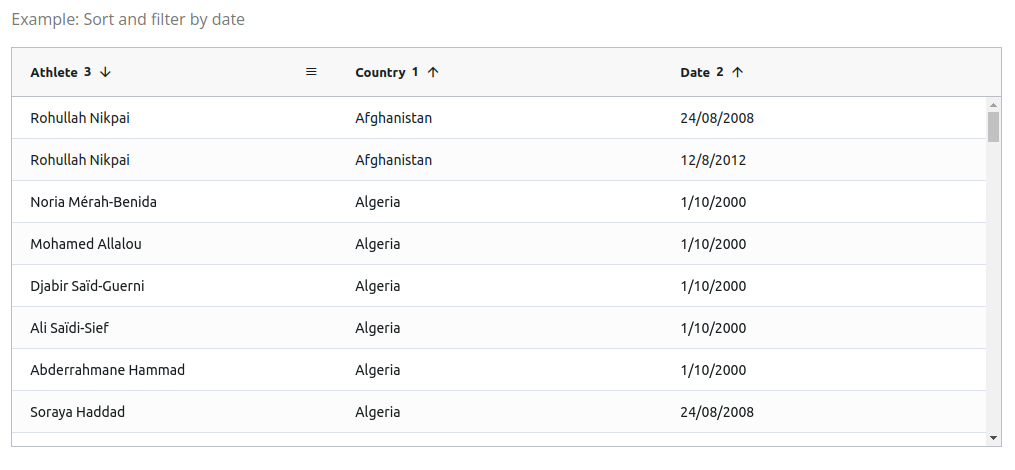
It is also possible to disable the multi sorting behavior with the Grid Option:
dashGridOptions = {'suppressMultiSort': True}
Or force the multi sorting behavior without key press with the Grid Option:
dashGridOptions = {'alwaysMultiSort': True}
Row Animations
Row animations occur after filtering, sorting, resizing height and expanding / collapsing a row group.
The grid will animate the rows in the following scenarios:
- Column Animations:
- Moving Columns
- Row Animations
- Filtering Rows
- Sorting Rows
- Expanding / Collapsing Row Groups
Disable Animation
Row animations can be disabled by setting the dash grid options animateRows = False.
dashGridOptions = {'animateRows': False}
Sorting Order and Animation
By default, the sorting order is:
ascending -> descending -> none
In other words, when you click a column that is not sorted, it will sort ascending. The next click will make it sort
descending. Another click will remove the sort.
It is possible to override this behavior by providing your own sortingOrder on either the dashGridOptions or
the columnDefs. If defined both in columnDefs and dashGridOptions, the columnDefs will get preference, allowing
you to define a common default, and then tailor per column.
The example below shows animation of the rows plus different combinations of sorting orders as follows:
- Default Columns: descending -> ascending -> no sort
- Column Athlete: ascending -> descending
- Column Age: descending -> ascending
- Column Country: descending -> no sort
- Column Year: ascending only
```python
import dash_ag_grid as dag
from dash import Dash, html
import pandas as pd
app = Dash()
df = pd.read_csv(
"https://raw.githubusercontent.com/plotly/datasets/master/ag-grid/olympic-winners.csv"
)
columnDefs = [
{"field": "athlete", "sortingOrder": ['asc', 'desc']},
{"field": "age", "sortingOrder": ['desc', 'asc']},
{"field": "country", "sortingOrder": ['desc', None]},
{"field": "year", "sortingOrder": ['asc']},
{"field": "sport"},
{"field": "total"},
]
app.layout = html.Div(
[
dag.AgGrid(
id="row-sorting-sort-order-animation",
rowData=df.to_dict("records"),
columnDefs=columnDefs,
columnSize="sizeToFit",
dashGridOptions={
'sortingOrder': ['desc', 'asc', None],
},
),
],
)
if __name__ == "__main__":
app.run(debug=True)
```
Sorting with Callbacks
You can control column sorting from a callback using
the Column State. For example, you can sort columns, capture the
current sort to restore it later, or clear the sort based on another user action, such as selecting a button, like in
the following example.
```python
import dash_ag_grid as dag
from dash import Dash, dcc, html, Input, Output, ctx, State, no_update, callback
import pandas as pd
import json
app = Dash()
df = pd.read_csv(
"https://raw.githubusercontent.com/plotly/datasets/master/ag-grid/olympic-winners.csv"
)
columnDefs = [
{"field": "athlete"},
{"field": "age"},
{"field": "country"},
{"field": "year"},
{"field": "sport"},
{"field": "total"},
]
app.layout = html.Div(
[
html.Div([
html.Button("Athlete Asc", id="row-sorting-athlete-asc"),
html.Button("Athlete Desc", id="row-sorting-athlete-desc"),
]),
html.Div([
html.Button("Country > Sport", id="row-sorting-country>sport"),
html.Button("Sport > Country", id="row-sorting-sport>country"),
]),
html.Div([
html.Button("Save Sort", id="row-sorting-save-sort"),
html.Button("Restore Sort", id="row-sorting-restore-sort"),
html.Button("Clear Sort", id="row-sorting-clear-sort"),
]),
dag.AgGrid(
id="row-sorting-callback",
rowData=df.to_dict("records"),
columnDefs=columnDefs,
columnSize="sizeToFit",
dashGridOptions={"animateRows": False}
),
dcc.Store(id='row-sorting-store-state')
]
)
@callback(
Output("row-sorting-callback", "columnState"),
State("row-sorting-callback", "columnState"),
Input("row-sorting-athlete-asc", "n_clicks"),
Input("row-sorting-athlete-desc", "n_clicks"),
Input("row-sorting-country>sport", "n_clicks"),
Input("row-sorting-sport>country", "n_clicks"),
Input("row-sorting-clear-sort", "n_clicks"),
prevent_initial_call=True,
)
def update_sort_state(col_state, *_):
if ctx.triggered_id == "row-sorting-athlete-asc":
return [
{
'colId': col['colId'],
'sort': 'asc' if col['colId'] == 'athlete' else None
} for col in col_state
]
elif ctx.triggered_id == "row-sorting-athlete-desc":
return [
{
'colId': col['colId'],
'sort': 'desc' if col['colId'] == 'athlete' else None
} for col in col_state
]
elif ctx.triggered_id == "row-sorting-country>sport":
return [
{
'colId': col['colId'],
'sort': 'asc' if col['colId'] in ['country', 'sport'] else None,
'sortIndex': 0 if col['colId'] == 'country' else 1 if col['colId'] == 'sport' else None,
} for col in col_state
]
elif ctx.triggered_id == "row-sorting-sport>country":
return [
{
'colId': col['colId'],
'sort': 'asc' if col['colId'] in ['country', 'sport'] else None,
'sortIndex': 1 if col['colId'] == 'country' else 0 if col['colId'] == 'sport' else None,
} for col in col_state
]
elif ctx.triggered_id == "row-sorting-clear-sort":
return [
{
'colId': col['colId'],
'sort': None,
} for col in col_state
]
@callback(
Output("row-sorting-store-state", "data"),
Input("row-sorting-save-sort", "n_clicks"),
State("row-sorting-callback", "columnState"),
prevent_initial_call=True,
)
def save_column_state(_, col_state):
sort_state = [
{
'colId': col['colId'],
'sort': col['sort'],
'sortIndex': col['sortIndex'],
} for col in col_state
]
return json.dumps(sort_state)
@callback(
Output("row-sorting-callback", "columnState", allow_duplicate=True),
Input("row-sorting-restore-sort", "n_clicks"),
State("row-sorting-store-state", "data"),
prevent_initial_call=True,
)
def restore_column_state(_, saved_sort_state):
return json.loads(saved_sort_state) if saved_sort_state else no_update
if __name__ == "__main__":
app.run(debug=True)
```
Accented Sort
By default, sorting doesn’t take into consideration locale-specific characters. If you need to make your sort
locale-specific you can configure this by setting the Grid Option:
dashGridOptions = {"accentedSort": True}
Using this feature is more expensive, if you need to sort a very large amount of data, you might find that this causes
the sort to be noticeably slower.
The following example is configured to use this feature.
```python
import dash_ag_grid as dag
from dash import Dash, dcc, html, Input, Output, callback
app = Dash()
data = [
{'accented': 'aäàá'},
{'accented': 'aáàä'},
{'accented': 'aàáä'},
]
columnDefs = [
{"headerName": "Row ID", "valueGetter": {"function": "params.node.id"}},
{'field': 'accented', "cellStyle": {'font-size': 25}}
]
app.layout = html.Div(
[
dcc.Checklist(
id='chk-row-sorting-accented',
options={'accented_ON': 'Enable accented sorting'},
),
dag.AgGrid(
id="row-sorting-accented",
rowData=data,
columnDefs=columnDefs,
dashGridOptions={"animateRows": False}
),
]
)
@callback(
Output("row-sorting-accented", "dashGridOptions"),
Input("chk-row-sorting-accented", "value"),
prevent_initial_call=True,
)
def enable_accented_sort(accented_ON):
return {'animateRows': True, 'accentedSort': bool(accented_ON)}
if __name__ == "__main__":
app.run(debug=True)
```
Post-Sort
It is also possible to perform some post-sorting if you require additional control over the sorted rows.
This can be done by providing the function to use to the Grid Option:
dashGridOptions = {"postSortRows": {"function": "postSort(params)"}}
postSortRows(function) Function to perform additional sorting after the grid has sorted the rows.
The following example uses this configuration to perform a post-sort on the rows. The custom function puts rows with
Michael Phelps at the top always.
View the JavaScript functions used for this example
View the JavaScript functions used for this example
These JavaScript functions must be added to the dashAgGridFunctions.js file in the assets folder.
See JavaScript Functions
for more information.
var dagfuncs = window.dashAgGridFunctions = window.dashAgGridFunctions || {};
dagfuncs.postSort = function (params) {
const rowNodes = params.nodes;
// here we put Michael Phelps rows on top while preserving the sort order
let nextInsertPos = 0;
for (let i = 0; i < rowNodes.length; i++) {
const athlete = rowNodes[i].data ? rowNodes[i].data.athlete : undefined;
if (athlete === 'Michael Phelps') {
rowNodes.splice(nextInsertPos, 0, rowNodes.splice(i, 1)[0]);
nextInsertPos++;
}
}
}
```python
import dash_ag_grid as dag
from dash import Dash, html
import pandas as pd
app = Dash()
df = pd.read_csv(
"https://raw.githubusercontent.com/plotly/datasets/master/ag-grid/olympic-winners.csv"
)
columnDefs = [
{"field": "athlete"},
{"field": "age"},
{"field": "country", "sort": 'asc'},
{"field": "year"},
{"field": "sport"},
{"field": "total"},
]
app.layout = html.Div(
[
dag.AgGrid(
id="row-sorting-post-sort",
rowData=df.to_dict("records"),
columnDefs=columnDefs,
columnSize="sizeToFit",
dashGridOptions={
"postSortRows": {"function": "postSort(params)"},
"animateRows": False
}
),
]
)
if __name__ == "__main__":
app.run(debug=True)
```