 Clientside Callbacks
Clientside Callbacks
To get the most out of this page, make sure you’ve read about Basic Callbacks in the Dash Fundamentals.
Sometimes callbacks can incur a significant overhead, especially when they:
- receive and/or return very large quantities of data (transfer time)
- are called very often (network latency, queuing, handshake)
- are part of a callback chain that requires multiple roundtrips between the browser and Dash
When the overhead cost of a callback becomes too great and no other optimization is possible, the callback can be modified to be run
directly in the browser instead of a making a request to Dash.
The syntax for the callback is almost exactly the same; you use
Input and Output as you normally would when declaring a callback,
but you also define a JavaScript function as the first argument to the
@callback decorator.
For example, the following callback:
@callback(
Output('out-component', 'value'),
Input('in-component1', 'value'),
Input('in-component2', 'value')
)
def large_params_function(largeValue1, largeValue2):
largeValueOutput = someTransform(largeValue1, largeValue2)
return largeValueOutput
Can be rewritten to use JavaScript like so:
from dash import clientside_callback, Input, Output
clientside_callback(
"""
function(largeValue1, largeValue2) {
return someTransform(largeValue1, largeValue2);
}
""",
Output('out-component', 'value'),
Input('in-component1', 'value'),
Input('in-component2', 'value')
)
You also have the option of defining the function in a .js file in
your assets/ folder. To achieve the same result as the code above,
the contents of the .js file would look like this:
window.dash_clientside = Object.assign({}, window.dash_clientside, {
clientside: {
large_params_function: function(largeValue1, largeValue2) {
return someTransform(largeValue1, largeValue2);
}
}
});
In Dash, the callback would now be written as:
from dash import clientside_callback, ClientsideFunction, Input, Output
clientside_callback(
ClientsideFunction(
namespace='clientside',
function_name='large_params_function'
),
Output('out-component', 'value'),
Input('in-component1', 'value'),
Input('in-component2', 'value')
)
A Simple Example
Below are two examples of using clientside callbacks to update a
graph in conjunction with a dcc.Store component. In these examples,
we update a dcc.Store
component on the backend; to create and display the graph, we have a clientside callback in the
frontend that adds some extra information about the layout that we
specify using the radio buttons under “Graph scale”.
from dash import Dash, dcc, html, Input, Output, callback, clientside_callback
import pandas as pd
import json
external_stylesheets = ['https://codepen.io/chriddyp/pen/bWLwgP.css']
app = Dash(__name__, external_stylesheets=external_stylesheets)
df = pd.read_csv('https://raw.githubusercontent.com/plotly/datasets/master/gapminderDataFiveYear.csv')
available_countries = df['country'].unique()
app.layout = html.Div([
dcc.Graph(
id='clientside-graph'
),
dcc.Store(
id='clientside-figure-store',
data=[{
'x': df[df['country'] == 'Canada']['year'],
'y': df[df['country'] == 'Canada']['pop']
}]
),
'Indicator',
dcc.Dropdown(
{'pop' : 'Population', 'lifeExp': 'Life Expectancy', 'gdpPercap': 'GDP per Capita'},
'pop',
id='clientside-graph-indicator'
),
'Country',
dcc.Dropdown(available_countries, 'Canada', id='clientside-graph-country'),
'Graph scale',
dcc.RadioItems(
['linear', 'log'],
'linear',
id='clientside-graph-scale'
),
html.Hr(),
html.Details([
html.Summary('Contents of figure storage'),
dcc.Markdown(
id='clientside-figure-json'
)
])
])
@callback(
Output('clientside-figure-store', 'data'),
Input('clientside-graph-indicator', 'value'),
Input('clientside-graph-country', 'value')
)
def update_store_data(indicator, country):
dff = df[df['country'] == country]
return [{
'x': dff['year'],
'y': dff[indicator],
'mode': 'markers'
}]
clientside_callback(
"""
function(data, scale) {
return {
'data': data,
'layout': {
'yaxis': {'type': scale}
}
}
}
""",
Output('clientside-graph', 'figure'),
Input('clientside-figure-store', 'data'),
Input('clientside-graph-scale', 'value')
)
@callback(
Output('clientside-figure-json', 'children'),
Input('clientside-figure-store', 'data')
)
def generated_figure_json(data):
return '```\n'+json.dumps(data, indent=2)+'\n```'
if __name__ == '__main__':
app.run(debug=True)
Contents of figure storage
None
Note that, in this example, we are manually creating the figure
dictionary by extracting the relevant data from the
dataframe. This is what gets stored in our
dcc.Store component;
expand the “Contents of figure storage” above to see exactly what
is used to construct the graph.
Using Plotly Express to Generate a Figure
Plotly Express enables you to create one-line declarations of
figures. When you create a graph with, for example,
plotly_express.Scatter, you get a dictionary as a return
value. This dictionary is in the same shape as the figure
argument to a dcc.Graph component. (See
here for
more information about the shape of figures.)
We can rework the example above to use Plotly Express.
from dash import Dash, dcc, html, Input, Output, callback, clientside_callback
import pandas as pd
import json
import plotly.express as px
external_stylesheets = ['https://codepen.io/chriddyp/pen/bWLwgP.css']
app = Dash(__name__, external_stylesheets=external_stylesheets)
df = pd.read_csv('https://raw.githubusercontent.com/plotly/datasets/master/gapminderDataFiveYear.csv')
available_countries = df['country'].unique()
app.layout = html.Div([
dcc.Graph(
id='clientside-graph-px'
),
dcc.Store(
id='clientside-figure-store-px'
),
'Indicator',
dcc.Dropdown(
{'pop' : 'Population', 'lifeExp': 'Life Expectancy', 'gdpPercap': 'GDP per Capita'},
'pop',
id='clientside-graph-indicator-px'
),
'Country',
dcc.Dropdown(available_countries, 'Canada', id='clientside-graph-country-px'),
'Graph scale',
dcc.RadioItems(
['linear', 'log'],
'linear',
id='clientside-graph-scale-px'
),
html.Hr(),
html.Details([
html.Summary('Contents of figure storage'),
dcc.Markdown(
id='clientside-figure-json-px'
)
])
])
@callback(
Output('clientside-figure-store-px', 'data'),
Input('clientside-graph-indicator-px', 'value'),
Input('clientside-graph-country-px', 'value')
)
def update_store_data(indicator, country):
dff = df[df['country'] == country]
return px.scatter(dff, x='year', y=str(indicator))
clientside_callback(
"""
function(figure, scale) {
if(figure === undefined) {
return {'data': [], 'layout': {}};
}
const fig = Object.assign({}, figure, {
'layout': {
...figure.layout,
'yaxis': {
...figure.layout.yaxis, type: scale
}
}
});
return fig;
}
""",
Output('clientside-graph-px', 'figure'),
Input('clientside-figure-store-px', 'data'),
Input('clientside-graph-scale-px', 'value')
)
@callback(
Output('clientside-figure-json-px', 'children'),
Input('clientside-figure-store-px', 'data')
)
def generated_px_figure_json(data):
return '```\n'+json.dumps(data, indent=2)+'\n```'
if __name__ == '__main__':
app.run(debug=True)
Contents of figure storage
None
Again, you can expand the “Contents of figure storage” section
above to see what gets generated. You may notice that this is
quite a bit more extensive than the previous example; in
particular, a layout is already defined. So, instead of creating
a layout as we did previously, we have to mutate the existing
layout in our JavaScript code.
Clientside Callbacks with Promises
Dash 2.4 and later supports clientside callbacks that return promises.
Fetching Data Example
In this example, we fetch data (based on the value of the dropdown) using an async clientside callback function that outputs it to a dash_table.DataTable component.
from dash import Dash, dcc, html, Input, Output, dash_table, clientside_callback
app = Dash()
app.layout = html.Div(
[
dcc.Dropdown(
options=[
{
"label": "Car-sharing data",
"value": "https://raw.githubusercontent.com/plotly/datasets/master/carshare_data.json",
},
{
"label": "Iris data",
"value": "https://raw.githubusercontent.com/plotly/datasets/master/iris_data.json",
},
],
value="https://raw.githubusercontent.com/plotly/datasets/master/iris_data.json",
id="data-select",
),
html.Br(),
dash_table.DataTable(id="my-table-promises", page_size=10),
]
)
clientside_callback(
"""
async function(value) {
const response = await fetch(value);
const data = await response.json();
return data;
}
""",
Output("my-table-promises", "data"),
Input("data-select", "value"),
)
if __name__ == "__main__":
app.run(debug=True)
Notifications Example
This example uses promises and sends desktop notifications to the user once they grant permission and select the Notify button:
from dash import Dash, dcc, html, Input, Output, clientside_callback
app = Dash()
app.layout = html.Div(
[
dcc.Store(id="notification-permission"),
html.Button("Notify", id="notify-btn"),
html.Div(id="notification-output"),
]
)
clientside_callback(
"""
function() {
return navigator.permissions.query({name:'notifications'})
}
""",
Output("notification-permission", "data"),
Input("notify-btn", "n_clicks"),
prevent_initial_call=True,
)
clientside_callback(
"""
function(result) {
if (result.state == 'granted') {
new Notification("Dash notification", { body: "Notification already granted!"});
return null;
} else if (result.state == 'prompt') {
return new Promise((resolve, reject) => {
Notification.requestPermission().then(res => {
if (res == 'granted') {
new Notification("Dash notification", { body: "Notification granted!"});
resolve();
} else {
reject(`Permission not granted: ${res}`)
}
})
});
} else {
return result.state;
}
}
""",
Output("notification-output", "children"),
Input("notification-permission", "data"),
prevent_initial_call=True,
)
if __name__ == "__main__":
app.run(debug=True)
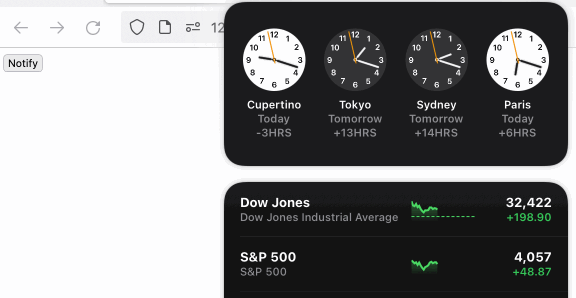
Callback Context
You can use dash_clientside.callback_context.triggered_id within a clientside callback to access the ID of the component that triggered the callback.
In this example, we display the triggered_id in the app when a button is clicked.
from dash import Dash, html, Input, Output
app = Dash(prevent_initial_callbacks=True)
app.layout = html.Div(
[
html.Button("Button 1", id="btn1"),
html.Button("Button 2", id="btn2"),
html.Button("Button 3", id="btn3"),
html.Div(id="log"),
]
)
app.clientside_callback(
"""
function(){
console.log(dash_clientside.callback_context);
const triggered_id = dash_clientside.callback_context.triggered_id;
return "triggered id: " + triggered_id
}
""",
Output("log", "children"),
Input("btn1", "n_clicks"),
Input("btn2", "n_clicks"),
Input("btn3", "n_clicks"),
)
if __name__ == "__main__":
app.run()
Partial Property Updates
New in Dash 3.3
Use dash_clientside.Patch on clientside callbacks to make partial updates to a property on a component. In the following example, clicking the button toggles the legend visibility using a partial update to the callback’s output (in this case, a figure on the dcc.Graph component).
from dash import Dash, html, dcc, Input, Output, clientside_callback
app = Dash()
app.layout = html.Div([
html.Button("Toggle Legend", id="legend-toggle", n_clicks=0),
dcc.Graph(
id="graph-clientside-example",
figure={
"data": [
{"x": [1, 2, 3], "y": [2, 4, 3], "type": "bar", "name": "Series 1"},
{"x": [1, 2, 3], "y": [3, 1, 4], "type": "bar", "name": "Series 2"}
],
"layout": {"showlegend": True}
}
)
])
clientside_callback(
"""
function(n_clicks) {
var patch = new dash_clientside.Patch;
// Toggle between true and false: even clicks show legend, odd clicks hide it
var showLegend = (n_clicks % 2 === 0);
return patch.assign(['layout', 'showlegend'], showLegend).build();
}
""",
Output("graph-clientside-example", "figure"),
Input("legend-toggle", "n_clicks")
)
if __name__ == "__main__":
app.run(debug=True)
Notes on this example
In this example:
new dash_clientside.Patchcreates a new patch object..assign(['layout', 'showlegend'], showLegend)setsfigure.layout.showlegendto the new value. Here the first argument toassign,['layout', 'showlegend'], is the path to update, while the second value,showLegend, is the value to update it to:truefor even clicks,false, for odd clicks.- Calls
.build()to finalize the patch object to be returned.
Clientside Patch supports the following operations:
.assign(path, value)- Assign a new value to a property.append(path, value)- Append a value to an array.prepend(path, value)- Prepend a value to an array.extend(path, values)- Extend an array with multiple values.insert(path, index, value)- Insert a value at a specific index in an array.merge(path, object)- Merge an object with existing data.delete(path)- Delete a property or array item.clear(path)- Clear an array.reverse(path)- Reverse an array.remove(path, value)- Remove a specific value from an array.add(path, value)- Add to a numeric value.sub(path, value)- Subtract from a numeric value.mul(path, value)- Multiply a numeric value.div(path, value)- Divide a numeric value
Set Props
New in 2.16
dash_clientside.set_props allows you to update a Dash component property directly instead of updating it by having it as an output of a clientside callback. This can be useful if you have a non-Dash component (for example, a custom JavaScript component) that you want to update a Dash component property from, or if you want to implement custom functionality that is not available directly within Dash but that interacts with Dash.
For an example of using
set_propswith a custom JavaScript component, go to the community-driven Dash Example Index.
The following example adds an event listener to the page. This event listener responds to the user pressing <kbd>Ctrl<kbd>+<kbd>R<kbd> by updating a dcc.Store component’s data. Another callback has the dcc.Store component’s data property as an input so runs each time it changes, outputting the updated data to an html.Div component.
from dash import Dash, html, dcc, Input, Output
app = Dash()
app.layout = html.Div(
[
html.Span(
[
"Press ",
html.Kbd("Ctrl"),
" + ",
html.Kbd("R"),
" to refresh the app's data",
]
),
dcc.Store(id="store-events", data={}),
html.Div(id="container-events"),
],
id="document",
)
app.clientside_callback(
"""
function () {
document.addEventListener('keydown', function(e) {
if (e.ctrlKey && e.keyCode == 82) {
// Simulate getting new data
newData = JSON.stringify(new Date())
// Update dcc.Store with ID store-events
dash_clientside.set_props("store-events", {data: newData})
event.preventDefault()
event.stopPropagation()
return dash_clientside.no_update;
}
});
return dash_clientside.no_update;
}
""",
Output('document', 'id'),
Input('document', 'id'),
)
@app.callback(
Output('container-events', 'children'),
Input('store-events', 'data'),
prevent_initial_call=True
)
def handle_key_press(data):
return f"Current data value: {data}"
if __name__ == '__main__':
app.run(debug=True)
Notes about this example
dash_clientside.set_propstakes two arguments. The first is the ID of the Dash component to update. The second is an object with the name of the property to update as a key, and the value as the new value to update that property to. In this exampledash_clientside.set_props("store-events", {data: newData})updates thedataproperty of the Dash component with IDstore-events, with a new value ofnewData, which here is a variable that contains a string representation of the current date and time.- The clientside callback returns
dash_clientside.no_update, meaning it doesn’t update any Dash component specified as anOutput. The only update that happens to the page from the clientside callback is viadash_clientside.set_props. - The
Inputfor the callback that adds the event listener is the ID of the app’s main containerhtml.Div. We use theidproperty as this won’t change after our app loads, meaning this clientside callback only runs when the app loads. - In this example, the
Outputis the same as theInput, but it could be anything because we don’t update theOutput.
Limitations
There are a few limitations to keep in mind:
- Clientside callbacks execute on the browser’s main thread and will block
rendering and events processing while being executed. - Clientside callbacks are not possible if you need to refer to global
variables on the server or a DB call is required. - Dash versions prior to 2.4.0 do not support asynchronous clientside callbacks and will
fail if aPromiseis returned.