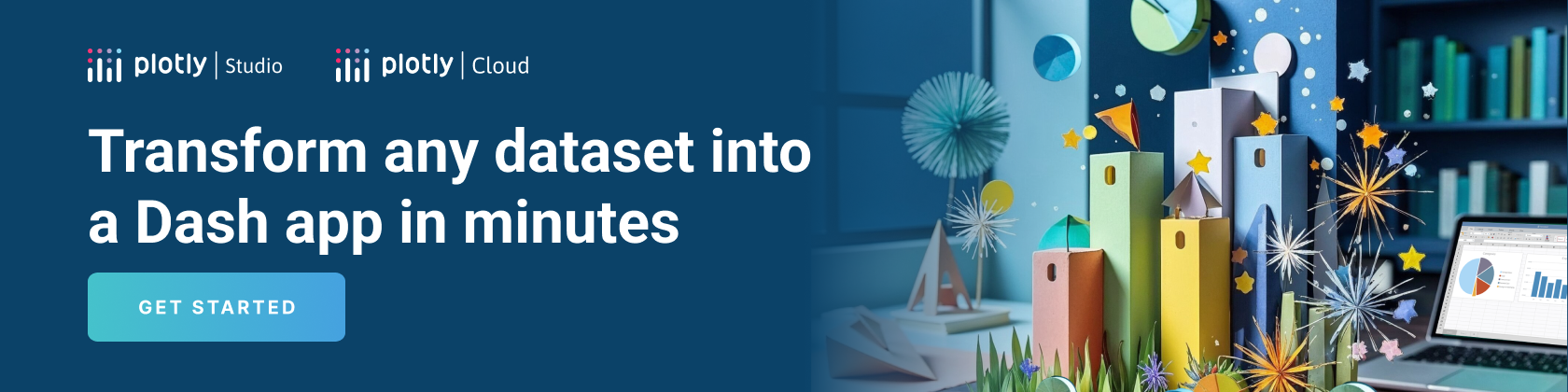Publishing Dash Apps
Publishing Dash Apps
This is the final chapter of the essential Dash Fundamentals.
The previous chapter covered how to
share state between callbacks.
Now that you’ve got a handle on the basics, it’s time to put your app into the hands of decision makers!
By default, Dash apps run on localhost, meaning that you can only access them on your
own computer. To share a Dash app, you need to publish—or deploy—it to a server.
Plotly provides two platforms whose servers you can use to publish your app: Plotly Cloud and Dash Enterprise.
Plotly Cloud is managed by Plotly, whereas Dash Enterprise is a platform that your organization needs to install and manage.
Publishing to Plotly Cloud is faster, and you can get started for free.
<img>
Publishing to Plotly Cloud
This guide shows how to publish to Plotly Cloud from a running Dash app. You can also publish an app by uploading files directly at https://cloud.plotly.com. See Publishing from Local Files for more details.
Note: The total size of your app files must be less than 200 MiB when publishing from dev tools or less than 80 MiB when uploading directly at cloud.plotly.com.
To publish your app to Plotly Cloud:
-
Create an account if you don’t have one already: https://cloud.plotly.com/
-
Install the Plotly Cloud extension:
bash pip install "dash[cloud]" -
Run your app in debug mode by setting
debug=Trueonapp.runin your app code:
python
app.run(debug=True)
When run in debug mode, a Dash app has a dev tools panel with tools for debugging and publishing an app to Plotly Cloud.
- Select Plotly Cloud in the dev tools UI and select Sign In.
<img>
-
Authenticate to Plotly Cloud in the browser tab that opens.
-
Return to your running Dash app in the browser, give the app a name, and select Publish App. Once your app builds and starts, you’ll see an App is live message. Select View App to see it on Plotly Cloud.
<img>
- (Optional) To share your app with others, configure who can view it from the Cloud UI by selecting Open Settings in Plotly Cloud, going to the Sharing tab, and changing the app visibility:
<img>
The Plotly Cloud extension ignores certain files and folders when publishing to Cloud, for example, virtual environments. Configure additional files or folders to ignore using a
.gitignorefile in your app folder.
Publishing to Dash Enterprise
Dash Enterprise
is Plotly’s premier product for developing and deploying
Dash apps. It provides a complete analytical app stack, including:
- LDAP and SAML authentication middleware
- Data app Workspaces
- Job queue support
- Enterprise-wide Dash app Portal
- Design Kit
- Reporting, alerting, saved views, and PDF reports
- Embedding Dash apps in existing websites or Salesforce
- AI App Catalog
- Big Data best practices
Learn more about Dash Enterprise or get in touch.
If your organization has already licensed and installed Dash Enterprise, you can head to the Dash Enterprise guide to get started.
For detailed requirements to deploy your app to Dash Enterprise, see Preparing Your App for Dash Enterprise.