 Cell Editor Components
Cell Editor Components
Create your own cell editor by providing a cell editor component.
Note that as of Dash AG Grid V31.0.0, there are
7 Provided Cell Editors, including a Date Cell Editor
and a Number Cell editor.
See more information on custom Cell Editor Components in
the AG Grid documentation
Custom Date Picker
This example demonstrates how to use a custom date picker as a cell editor. The ‘Date’ column uses a Component cell
editor that allows you to pick a date using jQuery UI Datepicker.
Notes about this example
- the jQuery is included as external scripts and stylesheets in the app constructor.
- The Custom
DatePickeris defined in thedashAgGridFunctions.jsfile in theassetsfolder. - The Custom
DatePickeris supplied by name viacellEditor. - You can change the format of the date returned from the
DatePickerin theDatePickerfunction.
import dash_ag_grid as dag
from dash import Dash, html, dcc
import pandas as pd
app = Dash(__name__, external_scripts=["https://cdnjs.cloudflare.com/ajax/libs/jquery/1.12.1/jquery.min.js", "https://cdnjs.cloudflare.com/ajax/libs/jqueryui/1.12.1/jquery-ui.min.js",], external_stylesheets=["https://cdnjs.cloudflare.com/ajax/libs/jqueryui/1.12.1/jquery-ui.min.css"],)
df = pd.read_csv(
"https://raw.githubusercontent.com/plotly/datasets/master/ag-grid/olympic-winners.csv"
)
columnDefs = [
{"field": "date", "cellEditor": {"function": "DatePicker"}},
{"field": "athlete"},
{"field": "country"},
]
defaultColDef = {"flex": 1, "minWidth": 150, "editable": True}
app.layout = html.Div(
[
dcc.Markdown("Custom Date Picker Cell Editor Example"),
dag.AgGrid(
id="custom-date-picker-cell-editor",
columnDefs=columnDefs,
rowData=df.to_dict("records"),
defaultColDef=defaultColDef,
dashGridOptions={"animateRows": False}
),
]
)
if __name__ == "__main__":
app.run(debug=True)
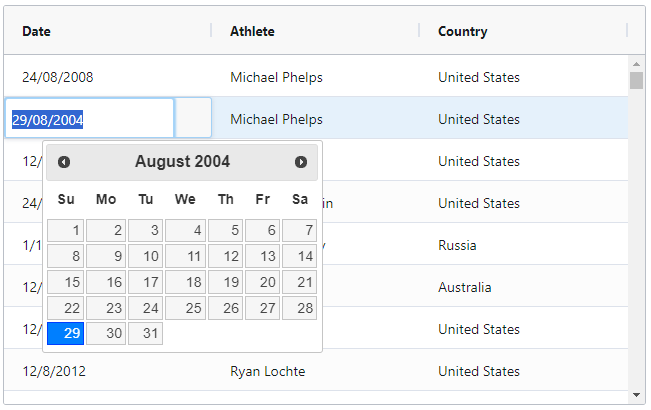
To run the example above, add this to the dashAgGridFunctions.js file in your app’s assets folder:
var dagfuncs = window.dashAgGridFunctions = window.dashAgGridFunctions || {};
dagfuncs.DatePicker = class {
// gets called once before the renderer is used
init(params) {
// create the cell
this.eInput = document.createElement('input');
this.eInput.value = params.value;
this.eInput.classList.add('ag-input');
this.eInput.style.height = 'var(--ag-row-height)';
this.eInput.style.fontSize = 'calc(var(--ag-font-size) + 1px)';
// <a href="https://jqueryui.com/datepicker/">https://jqueryui.com/datepicker/</a>
$(this.eInput).datepicker({
dateFormat: 'dd/mm/yy',
onSelect: () => {
this.eInput.focus();
},
});
}
// gets called once when grid ready to insert the element
getGui() {
return this.eInput;
}
// focus and select can be done after the gui is attached
afterGuiAttached() {
this.eInput.focus();
this.eInput.select();
}
// any cleanup we need to be done here
destroy() {
// but this example is simple, no cleanup, we could
// even leave this method out as it's optional
}
// if true, then this editor will appear in a popup
isPopup() {
// and we could leave this method out also, false is the default
return false;
}
}
Custom Number Input Component
This example demonstrates how to use a custom number input as a cell editor. The ‘Price’ column uses a Component
cell editor that is an html Input with type=”number”.
Notice the following:
- The Custom function
NumberInputis defined in thedashAgGridFunctions.jsfile in theassetsfolder. - The Custom
NumberInputis supplied by name viacellEditor. - When editing the number the user may only enter numbers and a decimal point. The number is formatted for display
using avalueFormatter. See
import dash_ag_grid as dag
from dash import Dash, html
import pandas as pd
data = {
"item": ["A", "B", "C", "D"],
"price": [1154.99, 268.65, 100.00, 96.75],
}
df = pd.DataFrame(data)
columnDefs = [
{"field": "item"},
{
"field": "price",
"type": "rightAligned",
"valueFormatter": {"function": """d3.format("($,.2f")(params.value)"""},
"cellDataType": 'text',
"editable": True,
"cellEditor": {"function": "NumberInput"},
"cellEditorParams" : {"placeholder": "Enter a number"}
},
]
grid = dag.AgGrid(
id="custom-number-input",
columnDefs=columnDefs,
rowData=df.to_dict("records"),
)
app = Dash()
app.layout = html.Div(grid)
if __name__ == "__main__":
app.run(debug=True)
"""
Add this to the dashAgGridFunctions.js file in the assets folder
----------------
var dagfuncs = window.dashAgGridFunctions = window.dashAgGridFunctions || {};
dagfuncs.NumberInput = class {
// gets called once before the renderer is used
init(params) {
// create the cell
this.eInput = document.createElement('input');
this.eInput.value = params.value;
this.eInput.style.height = 'var(--ag-row-height)';
this.eInput.style.fontSize = 'calc(var(--ag-font-size) + 1px)';
this.eInput.style.borderWidth = 0;
this.eInput.style.width = '95%';
this.eInput.type = "number";
this.eInput.min = params.min;
this.eInput.max = params.max;
this.eInput.step = params.step || "any";
this.eInput.required = params.required;
this.eInput.placeholder = params.placeholder || "";
this.eInput.name = params.name;
this.eInput.disabled = params.disabled;
this.eInput.title = params.title || ""
}
// gets called once when grid ready to insert the element
getGui() {
return this.eInput;
}
// focus and select can be done after the gui is attached
afterGuiAttached() {
this.eInput.focus();
this.eInput.select();
}
// any cleanup we need to be done here
destroy() {
// but this example is simple, no cleanup, we could
// even leave this method out as it's optional
}
// if true, then this editor will appear in a popup
isPopup() {
// and we could leave this method out also, false is the default
return false;
}
}
"""