 Background Callbacks
Background Callbacks
To get the most out of this page, make sure you’ve read about
Basic Callbacks in the Dash Fundamentals.
Most web servers have a 30 second timeout by default, which is an issue for callbacks that take longer to complete.
While you can increase the timeout on the web server, you risk allowing long-running callbacks to use all of your app’s
workers, preventing other requests from going through. Background callbacks offer a scalable solution for using long-running
callbacks by running them in a separate background queue. In the background queue, the callbacks are executed one-by-one
in the order that they came in by dedicated queue worker(s).
You can configure a callback to run in the background by setting background=True on the callback.
Callbacks with background=True use a backend configured by you to run the callback logic. There are currently two options:
-
A DiskCache backend that runs callback logic in a separate
process and stores the results to disk using thediskcachelibrary. This is the easiest backend to use for local
development, but is not recommended for production. -
A Celery backend that runs callback
logic in a Celery worker and returns results to the Dash app through a Celery broker
like Redis.
This is recommended for production as, unlike Disk Cache, it queues the background callbacks, running them one-by-one in the order that they were received by dedicated Celery worker(s). Celery is a widely adopted, production-ready job queue library.
For further information on the benefits of job queues, see the Why Job Queues? section below.
Dash Enterprise makes it easy to deploy Celery and Redis for using background callbacks in production. Get Pricing or see Dash in action at our next demo session.
Getting Started
The following examples use the diskcache manager when running locally. Install with:
pip install dash[diskcache]
When these examples are deployed to Dash Enterprise, they use celery.
pip install dash[celery]
Basic Steps
To use a background callback, you first need to configure a manager using your chosen backend.
The @dash.callback decorator requires this manager instance.
You can provide the manager instance to the dash.Dash app constructor as the background_callback_manager keyword argument,
or as the manager argument to the @dash.callback decorator.
In the next five examples, we’ll discuss in more detail how to implement background callbacks.
Simple Example
Here is a simple example of a background callback that updates an html.P
element with the number of times that a button has been clicked.
The callback uses time.sleep to simulate a long-running operation.
import time
import os
from dash import Dash, DiskcacheManager, CeleryManager, Input, Output, html, callback
if 'REDIS_URL' in os.environ:
# Use Redis & Celery if REDIS_URL set as an env variable
from celery import Celery
celery_app = Celery(__name__, broker=os.environ['REDIS_URL'], backend=os.environ['REDIS_URL'])
background_callback_manager = CeleryManager(celery_app)
else:
# Diskcache for non-production apps when developing locally
import diskcache
cache = diskcache.Cache("./cache")
background_callback_manager = DiskcacheManager(cache)
app = Dash()
app.layout = html.Div(
[
html.Div([html.P(id="paragraph_id", children=["Button not clicked"])]),
html.Button(id="button_id", children="Run Job!"),
]
)
@callback(
output=Output("paragraph_id", "children"),
inputs=Input("button_id", "n_clicks"),
background=True,
manager=background_callback_manager,
)
def update_clicks(n_clicks):
time.sleep(2.0)
return [f"Clicked {n_clicks} times"]
if __name__ == "__main__":
app.run(debug=True)
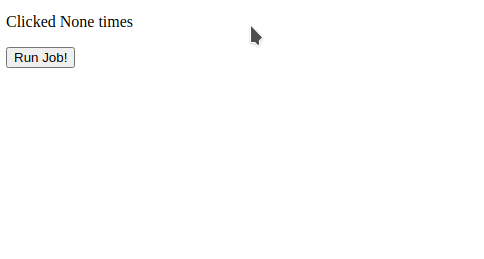
Disable Button While Callback Is Running
Notice how in the previous example, there is no visual indication that the background callback is running.
A user might click the “Run Job!” button multiple times before the original job can complete.
You can also disable the button while the callback is running and re-enable it when the callback completes.
To do this, use the running argument to @dash.callback. This argument accepts a list of 3-element
tuples. The first element of each tuple must be an Output dependency object referencing a property of a component in
the app layout. The second element is the value that the property should be set to while the callback is running, and
the third element is the value the property should be set to when the callback completes.
This example uses running to set the disabled property of the button to True while the callback is running,
and False when it completes.
Note: In this example, the background_callback_manager is provided to the dash.Dash app constructor instead of
the @dash.callback decorator.
import time
import os
from dash import Dash, DiskcacheManager, CeleryManager, Input, Output, html, callback
if 'REDIS_URL' in os.environ:
# Use Redis & Celery if REDIS_URL set as an env variable
from celery import Celery
celery_app = Celery(__name__, broker=os.environ['REDIS_URL'], backend=os.environ['REDIS_URL'])
background_callback_manager = CeleryManager(celery_app)
else:
# Diskcache for non-production apps when developing locally
import diskcache
cache = diskcache.Cache("./cache")
background_callback_manager = DiskcacheManager(cache)
app = Dash(__name__, background_callback_manager=background_callback_manager)
app.layout = html.Div(
[
html.Div([html.P(id="paragraph_id", children=["Button not clicked"])]),
html.Button(id="button_id", children="Run Job!"),
]
)
@callback(
output=Output("paragraph_id", "children"),
inputs=Input("button_id", "n_clicks"),
background=True,
running=[
(Output("button_id", "disabled"), True, False),
],
)
def update_clicks(n_clicks):
time.sleep(2.0)
return [f"Clicked {n_clicks} times"]
if __name__ == "__main__":
app.run(debug=True)
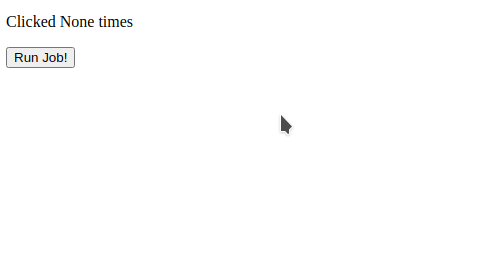
There is a known issue where using
runningwith a multi-pages app doesn’t work as expected when a user changes page when the callback is running.
Cancelable Callback
This example builds on the previous example, adding support for canceling a long-running callback using
the cancel argument to the @dash.callback decorator. We set the cancel argument to a list
of Input dependency objects that reference a property of a component in the app’s layout.
When the value of this property changes while a callback is running, the callback is canceled.
Note that the value of the property is not significant — any change in value cancels the running job (if any).
import time
import os
from dash import Dash, DiskcacheManager, CeleryManager, Input, Output, html, callback
if 'REDIS_URL' in os.environ:
# Use Redis & Celery if REDIS_URL set as an env variable
from celery import Celery
celery_app = Celery(__name__, broker=os.environ['REDIS_URL'], backend=os.environ['REDIS_URL'])
background_callback_manager = CeleryManager(celery_app)
else:
# Diskcache for non-production apps when developing locally
import diskcache
cache = diskcache.Cache("./cache")
background_callback_manager = DiskcacheManager(cache)
app = Dash(__name__, background_callback_manager=background_callback_manager)
app.layout = html.Div(
[
html.Div([html.P(id="paragraph_id", children=["Button not clicked"])]),
html.Button(id="button_id", children="Run Job!"),
html.Button(id="cancel_button_id", children="Cancel Running Job!"),
]
)
@callback(
output=Output("paragraph_id", "children"),
inputs=Input("button_id", "n_clicks"),
background=True,
running=[
(Output("button_id", "disabled"), True, False),
(Output("cancel_button_id", "disabled"), False, True),
],
cancel=[Input("cancel_button_id", "n_clicks")],
)
def update_clicks(n_clicks):
time.sleep(2.0)
return [f"Clicked {n_clicks} times"]
if __name__ == "__main__":
app.run(debug=True)
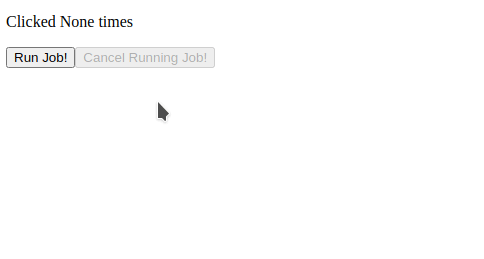
Progress Bar
This example uses the progress argument to the @dash.callback decorator to update a progress bar while the
callback is running. We set the progress argument to an Output dependency grouping that references properties
of components in the app’s layout.
When a dependency grouping is assigned to the progress argument of @dash.callback, the decorated function
is called with a new special argument as the first argument to the function.
This special argument, named set_progress in the example below, is a function handle that the decorated function
calls in order to provide updates to the app on its current progress. The set_progress function accepts a single
argument, which corresponds to the grouping of properties specified in the Output dependency grouping passed to
the progress argument of @dash.callback.
import time
import os
from dash import Dash, DiskcacheManager, CeleryManager, Input, Output, html, callback
if 'REDIS_URL' in os.environ:
# Use Redis & Celery if REDIS_URL set as an env variable
from celery import Celery
celery_app = Celery(__name__, broker=os.environ['REDIS_URL'], backend=os.environ['REDIS_URL'])
background_callback_manager = CeleryManager(celery_app)
else:
# Diskcache for non-production apps when developing locally
import diskcache
cache = diskcache.Cache("./cache")
background_callback_manager = DiskcacheManager(cache)
app = Dash(__name__, background_callback_manager=background_callback_manager)
app.layout = html.Div(
[
html.Div(
[
html.P(id="paragraph_id", children=["Button not clicked"]),
html.Progress(id="progress_bar", value="0"),
]
),
html.Button(id="button_id", children="Run Job!"),
html.Button(id="cancel_button_id", children="Cancel Running Job!"),
]
)
@callback(
output=Output("paragraph_id", "children"),
inputs=Input("button_id", "n_clicks"),
background=True,
running=[
(Output("button_id", "disabled"), True, False),
(Output("cancel_button_id", "disabled"), False, True),
(
Output("paragraph_id", "style"),
{"visibility": "hidden"},
{"visibility": "visible"},
),
(
Output("progress_bar", "style"),
{"visibility": "visible"},
{"visibility": "hidden"},
),
],
cancel=Input("cancel_button_id", "n_clicks"),
progress=[Output("progress_bar", "value"), Output("progress_bar", "max")],
prevent_initial_call=True
)
def update_progress(set_progress, n_clicks):
total = 5
for i in range(total + 1):
set_progress((str(i), str(total)))
time.sleep(1)
return f"Clicked {n_clicks} times"
if __name__ == "__main__":
app.run(debug=True)
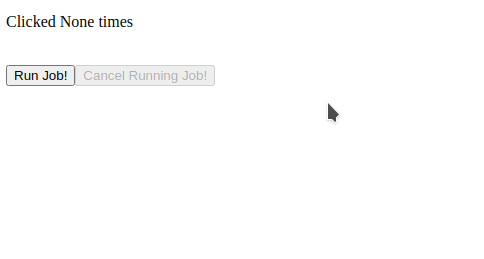
Progress Bar Chart Graph
The progress argument to the @dash.callback decorator can be used to update arbitrary component properties.
This example creates and updates a Plotly bar graph to display the current calculation status.
This example also uses the progress_default argument to specify a grouping of values that
should be assigned to the components specified by the progress argument when the callback is not in progress.
If progress_default is not provided, all the dependency properties specified in progress are set to None
when the callback is not running. In this case, progress_default is set to a figure with a zero width bar.
import time
import os
from dash import Dash, DiskcacheManager, CeleryManager, Input, Output, html, dcc, callback
import plotly.graph_objects as go
if 'REDIS_URL' in os.environ:
# Use Redis & Celery if REDIS_URL set as an env variable
from celery import Celery
celery_app = Celery(__name__, broker=os.environ['REDIS_URL'], backend=os.environ['REDIS_URL'])
background_callback_manager = CeleryManager(celery_app)
else:
# Diskcache for non-production apps when developing locally
import diskcache
cache = diskcache.Cache("./cache")
background_callback_manager = DiskcacheManager(cache)
def make_progress_graph(progress, total):
progress_graph = (
go.Figure(data=[go.Bar(x=[progress])])
.update_xaxes(range=[0, total])
.update_yaxes(
showticklabels=False,
)
.update_layout(height=100, margin=dict(t=20, b=40))
)
return progress_graph
app = Dash(__name__, background_callback_manager=background_callback_manager)
app.layout = html.Div(
[
html.Div(
[
html.P(id="paragraph_id", children=["Button not clicked"]),
dcc.Graph(id="progress_bar_graph", figure=make_progress_graph(0, 10)),
]
),
html.Button(id="button_id", children="Run Job!"),
html.Button(id="cancel_button_id", children="Cancel Running Job!"),
]
)
@callback(
output=Output("paragraph_id", "children"),
inputs=Input("button_id", "n_clicks"),
background=True,
running=[
(Output("button_id", "disabled"), True, False),
(Output("cancel_button_id", "disabled"), False, True),
(
Output("paragraph_id", "style"),
{"visibility": "hidden"},
{"visibility": "visible"},
),
(
Output("progress_bar_graph", "style"),
{"visibility": "visible"},
{"visibility": "hidden"},
),
],
cancel=[Input("cancel_button_id", "n_clicks")],
progress=Output("progress_bar_graph", "figure"),
progress_default=make_progress_graph(0, 10)
)
def update_progress(set_progress, n_clicks):
total = 10
for i in range(total):
time.sleep(0.5)
set_progress(make_progress_graph(i, 10))
return [f"Clicked {n_clicks} times"]
if __name__ == "__main__":
app.run(debug=True)
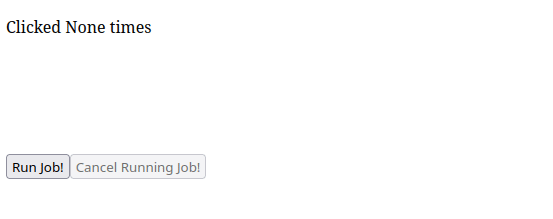
Using set_props Within a Callback
New in 2.17
By using set_props inside a callback, you can update a component property that isn’t included as an output of the callback. Updates using set_props inside a background callback take place immediately. In the following example, we update a Dash AG Grid’s rowData using set_props every two seconds, gradually adding more data.
import time
import os
from dash import (
Dash,
DiskcacheManager,
CeleryManager,
Input,
Output,
html,
callback,
set_props,
)
import dash_ag_grid as dag
from plotly.express import data
if "REDIS_URL" in os.environ:
# Use Redis & Celery if REDIS_URL set as an env variable
from celery import Celery
celery_app = Celery(
__name__, broker=os.environ["REDIS_URL"], backend=os.environ["REDIS_URL"]
)
background_callback_manager = CeleryManager(celery_app)
else:
# Diskcache for non-production apps when developing locally
import diskcache
cache = diskcache.Cache("./cache")
background_callback_manager = DiskcacheManager(cache)
app = Dash(background_callback_manager=background_callback_manager)
app.layout = [
html.Button(id="button_id", children="Get data"),
html.Button(id="cancel_button_id", children="Cancel Running Job!"),
dag.AgGrid(
id="ag-grid-updating",
dashGridOptions={
"pagination": True,
},
),
]
@callback(
Input("button_id", "n_clicks"),
background=True,
running=[
(Output("button_id", "disabled"), True, False),
(Output("cancel_button_id", "disabled"), False, True),
],
cancel=[Input("cancel_button_id", "n_clicks")],
)
def update_progress(n_clicks):
df = data.gapminder()
columnDefs = [{"field": col} for col in df.columns]
# Simulate 100 rows of data being returned every 2 seconds
rows_per_step = 100
total_rows = len(df)
while total_rows > 0:
end = len(df) - total_rows + rows_per_step
total_rows -= rows_per_step
time.sleep(2)
set_props(
"ag-grid-updating",
{"rowData": df[:end].to_dict("records"), "columnDefs": columnDefs},
)
if __name__ == "__main__":
app.run(debug=True)
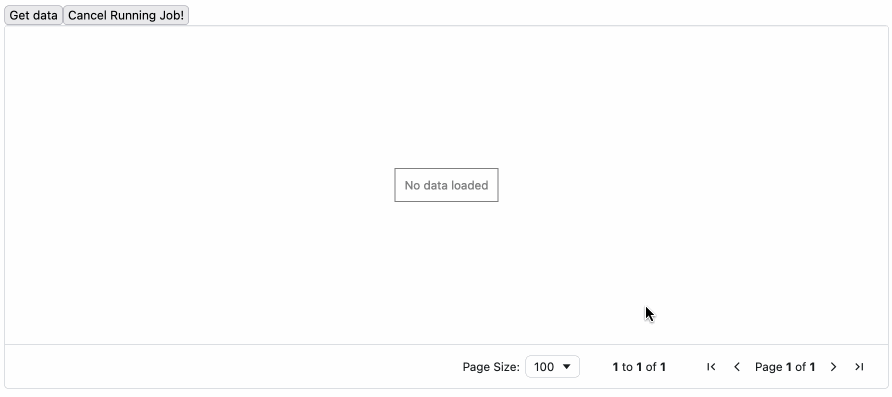
In the above example, set_props works similarly to using progress, but by using set_props, we don’t have to add the component-properties we are updating up front when defining the callback. This means, we could also use set_props to update several different component-property pairs within our callback, instead of one set of component-property pairs allowed with the progress parameter.
Limitations
- Component properties updated using
set_propswon’t appear in the callback graph for debugging. - Component properties updated using
set_propswon’t appear as loading when they are wrapped with adcc.Loadingcomponent. set_propsdoesn’t validate theidorpropertynames provided, so no error will be displayed if they contain typos. This can make apps that useset_propsharder to debug.- Using
set_propswith chained callbacks may lead to unexpected results.
Why Job Queues?
When your app is deployed in production, a finite number of CPUs serve requests for that app.
Callbacks that take longer than 30 seconds often experience timeouts when deployed in production.
And even callbacks that take less than 30 seconds can tie up all available server resources when multiple
users access your app at the same time. When all CPUs are processing callbacks, new visitors to your app see a
blank screen and eventually a “Server Timed Out” message.
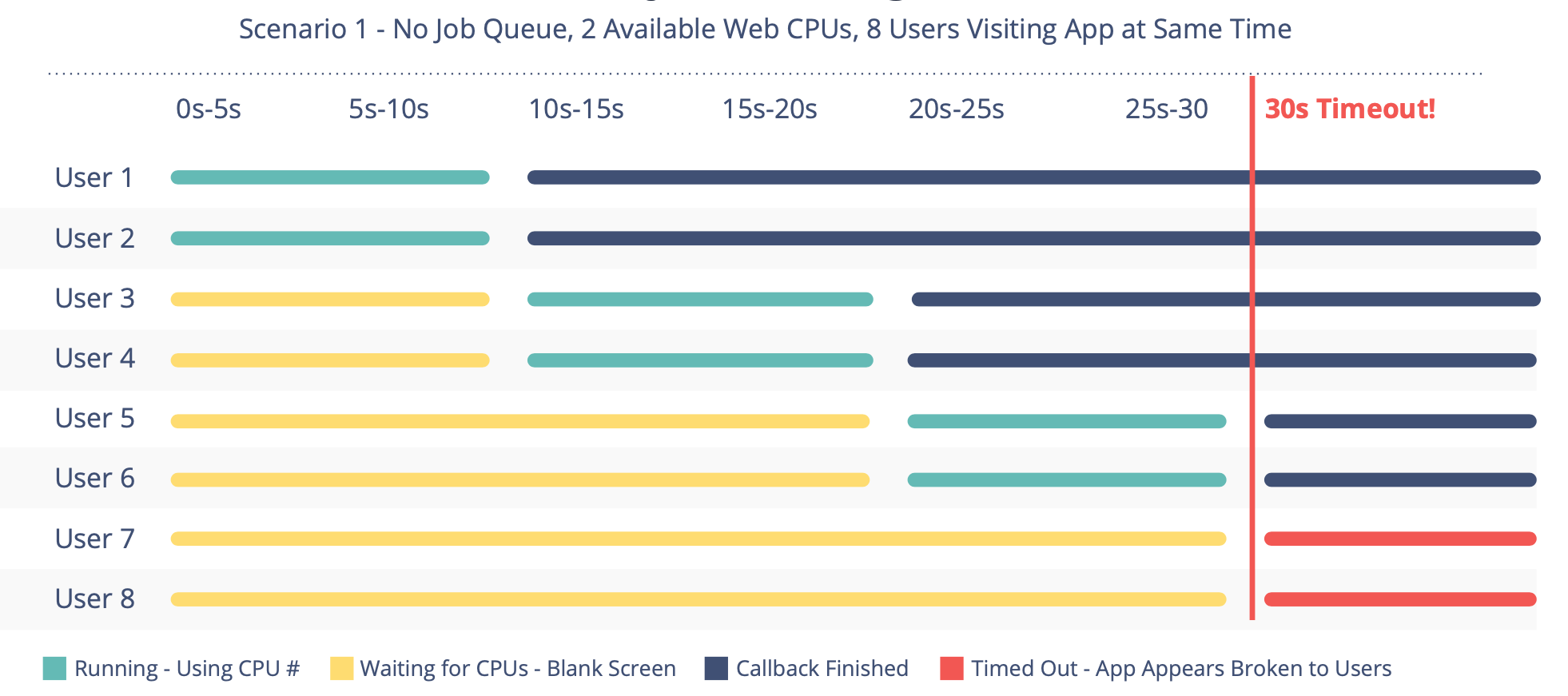
Job queues are a solution to these timeout issues. Like the web processes serving your Dash app, job queues run
with a dedicated number of CPU workers. These workers go through the jobs one at a time and aren’t subject to timeouts.
While the job queue workers are processing the data, the web processes serving the Dash app and the regular callbacks
display informative loading screens, progress bars, and the results of the job queues.
End users never see a timeout and always see a responsive app.
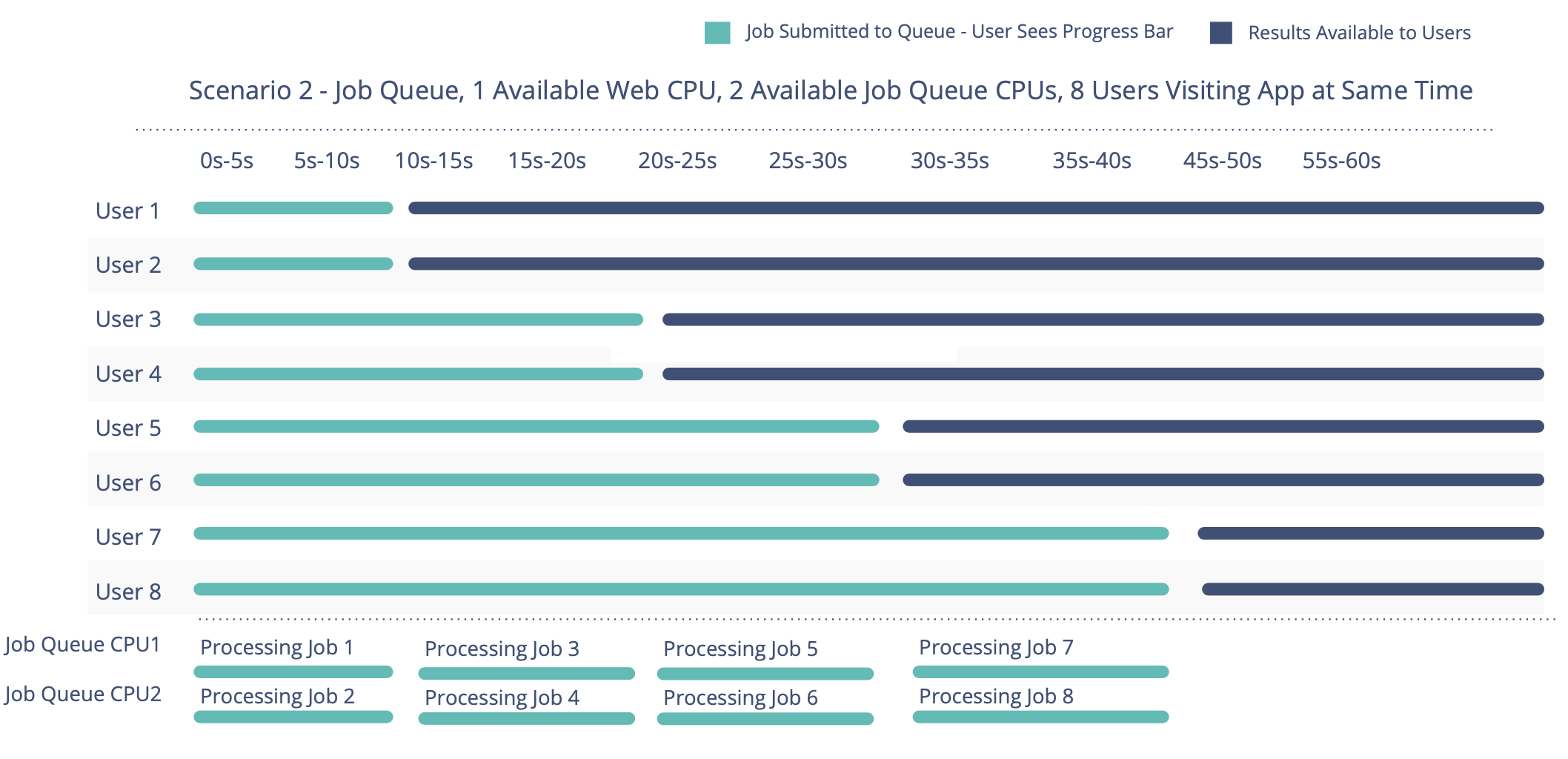
Running in Dash Enterprise Workspaces
To run an app that uses background callbacks with a celery backend in a Dash Enterprise workspace:
- Add a Redis database to your app.
- Install Dash with
celeryin the workspace withpip install dash[celery]. - In the workspace terminal, run your app with
python app.py - In a separate workspace terminal, run a
celeryworker. In the code examples above, we declared aceleryinstance withcelery_app = Celery(__name__...)in anapp.pyfile. We reference this in the command to run the worker withapp:celery_appand also set the number of worker processes with--concurrency.
bash celery -A app:celery_app worker --loglevel=INFO --concurrency=2
If you make changes to your app’s code, you’ll need to restart the
celeryworker process in the workspace terminal for those changes to apply.
Deploying to Dash Enterprise
To deploy an app that uses background callbacks with a celery backend to Dash Enterprise:
- Add a Redis database to your app.
- Update your app’s
requirements.txtfile to includecelerywhen installing Dash.
dash[celery]==3.3.0 -
Add a line to your Procfile to run a
celeryworker. In the code examples above, we declared aceleryinstance withcelery_app = Celery(__name__...)in anapp.pyfile. We reference this in the Procfile withapp:celery_appand set the number of worker processes with--concurrency.
```
web: gunicorn app:server –workers 4
queue: celery -A app:celery_app worker –loglevel=INFO –concurrency=21. *If you're deploying your app to Dash Enterprise 4.x*, include a DOKKU_SCALE file with the `celery` process:
web=1
queue=1
```
1. Deploy your app.
Number of workers
In production apps, you can tune the number of workers you want to process your web requests versus process background
jobs in the queue using command line flags in Gunicorn and Celery.
Here is an example of a Procfile with 4 CPUs dedicated to regular Dash callbacks and 2 CPUs dedicated to
processing background callbacks in a queue.
web: gunicorn app:server --workers 4
queue: celery -A app:celery_app worker --loglevel=INFO --concurrency=2
The ratio of Gunicorn web workers to Celery queue workers will depend on your app.
You’ll want enough web workers that your app remains responsive to new users opening your app and enough
background queue workers so tasks don’t wait too long in the queue.
If your regular callbacks respond quickly (less than 500ms), consider configuring fewer web gunicorn workers.