Adding Redis to an App
This documentation is for Dash Enterprise.
Dash Enterprise is the fastest way to write & deploy Dash apps and
Jupyter notebooks.
10% of the Fortune 500 uses Dash Enterprise to productionize AI and
data science apps. Find out if your company is using Dash Enterprise.
Redis is a powerful in-memory store that is well-suited for many Dash
apps. In particular, you can use Redis to:
- Save app data that persists in memory across processes, containers, and deploys.
- Enable queued and background processes with Celery.
- Use the Dash Enterprise Snapshot Engine.
- Cache data from your callbacks across processes.
- Use background callbacks for callbacks that take a long time to complete.
While Redis is an in-memory database, as Dash Enterprise regularly
backs up its data to the server, it’s safe for use in production. Dash Enterprise can dynamically spin up and manage secure instances of Redis for your app.
This page describes how to manage Redis databases using the App Manager, but you can also use the Dash Enterprise CLI.
Adding Redis to an App
Redis instances are app-specific. Each app can have one Redis instance. To use Redis with an app, add it after you’ve created the app:
- Find and select the app in the App Manager.
- Select the Services tab.
- Select Add Redis.
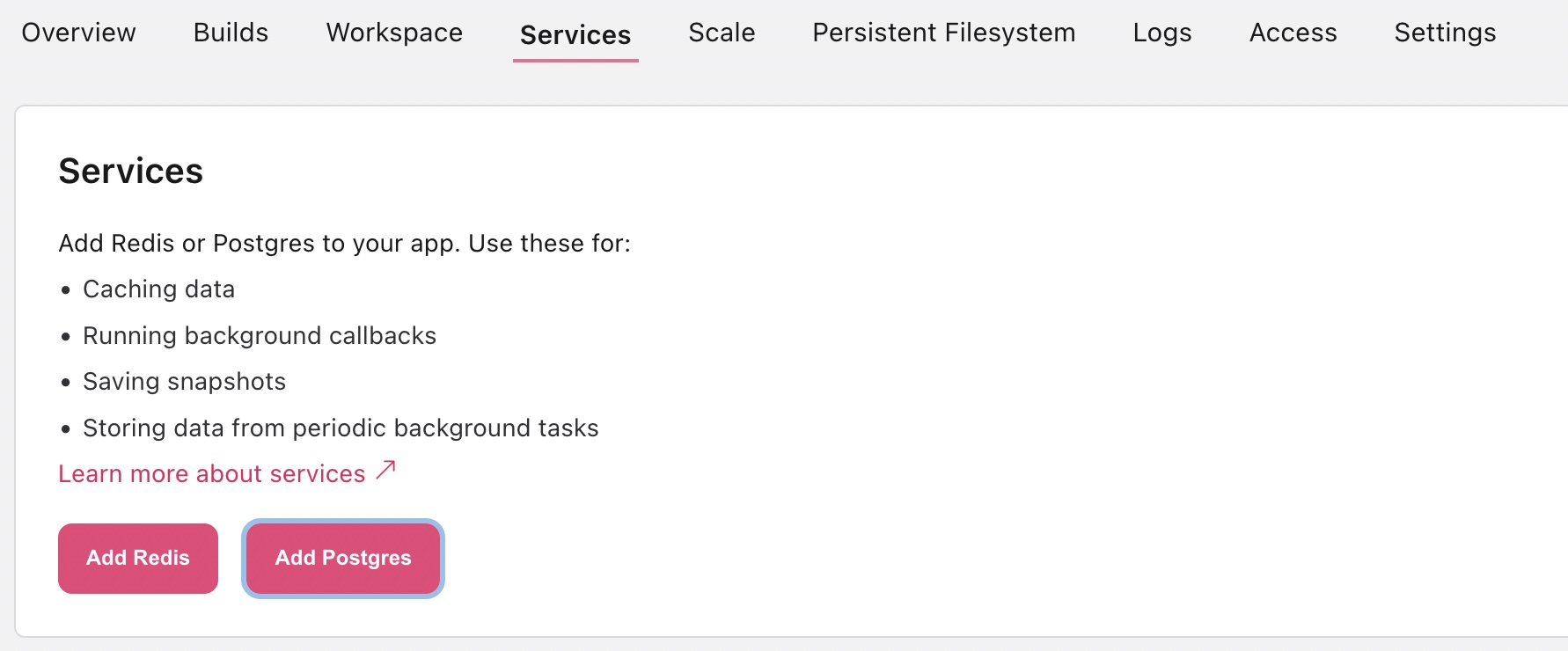
- Select Add Redis to confirm.
Referencing Redis in Your Code
Once you add Redis to an app, you then access Redis in your app code with redis_instance = redis.StrictRedis.from_url(os.environ.get('REDIS_URL', 'redis://127.0.0.1:6379')). You’ll also find this redis_instance code snippet in the Dash Enterprise UI if you go to your app’s Redis database.
Example: Importing and Creating a Redis Instance
Importing the necessary libraries and accessing the Redis instance from the REDIS_URL environment variable:
import os
import redis
redis_instance = redis.StrictRedis.from_url(
os.environ.get('REDIS_URL', 'redis://127.0.0.1:6379')
)
Example: Saving and Retrieving Data
In the App Catalog, the app Use Redis to Cache Datasets is a good example of using Redis in your code.
In that app code, a redis_instance is created here:
redis_instance = redis.StrictRedis.from_url(
os.environ.get("REDIS_URL", "redis://127.0.0.1:6379")
)
Then the app saves data to that Redis instance with the .hset() method:
redis_instance.hset("data", "iris", iris.to_json())
redis_instance.hset("data", "medals", medals.to_json())
And retrieves the data later with the .hget() method:
df = pd.DataFrame(json.loads(redis_instance.hget("data", dataset_name)))
Using Redis Inside Workspaces
Dash Enterprise Workspaces share the same Redis instance as your deployed
app. This allows you to inspect your Redis instance’s data from that app’s workspace. However, it is important that you structure your code to not override Redis data in your deployed app.
Each Redis instance has 16 available databases. The different databases can be specified by appending the database number( /0, /1, /2, …, /15) to the end of the connection URL, e.g. redis://127.0.0.1:6379/12.
dash-snapshots implicitly uses an alternative Redis database on the
same Redis instance so that the app and the workspace write data to different places.
Many of the apps in the App Catalog demonstrate how to use an alternative Redis database from within the workspace environment.
Here is a function you can use to connect to a different Redis database on the same Redis instance in a workspace vs in an app. It takes the REDIS_URL environment variable and increments the database URL by one:
import redis
import os
from urllib.parse import urlparse
def get_redis_url():
"""
Returns REDIS_URL if within the app environment.
If within the Workspace environment, returns REDIS_URL with the database incremented by one.
This allows you to use one Redis instances but connect to different databases to not override data.
"""
if os.environ.get("DASH_ENTERPRISE_ENV") == "WORKSPACE":
next_database_number = str((int(os.environ.get("REDIS_URL")[-1]) + 1) % 16)
REDIS_URL = os.environ["REDIS_URL"][:-1] + next_database_number
parsed_url = urlparse(os.environ.get("REDIS_URL"))
if parsed_url.path == "" or parsed_url.path == "/":
i = 0
else:
try:
i = int(parsed_url.path[1:])
except:
raise Exception("Redis database should be a number")
parsed_url = parsed_url._replace(path="/{}".format((i + 1) % 16))
updated_url = parsed_url.geturl()
REDIS_URL = "redis://%s" % (updated_url.split("://")[1])
else:
REDIS_URL = os.environ.get("REDIS_URL", "redis://127.0.0.1:6379")
return REDIS_URL
redis_instance = redis.StrictRedis.from_url(get_redis_url())
Redis in Workspaces
After adding Redis to an app, you’ll need to restart the workspaces to have access to that database.
Running Redis Locally
To test your app locally, you’ll need to install and start Redis.
Installing Redis
See the Redis documentation
for more information on installing and running Redis.
Deleting a Redis Instance
To delete an app’s Redis service:
-
Find and select the app in the App Manager.
-
Select the Services tab.
-
Select the Redis service. (The name ends in -redis).
-
Select Remove. You are prompted to enter the service name to confirm.
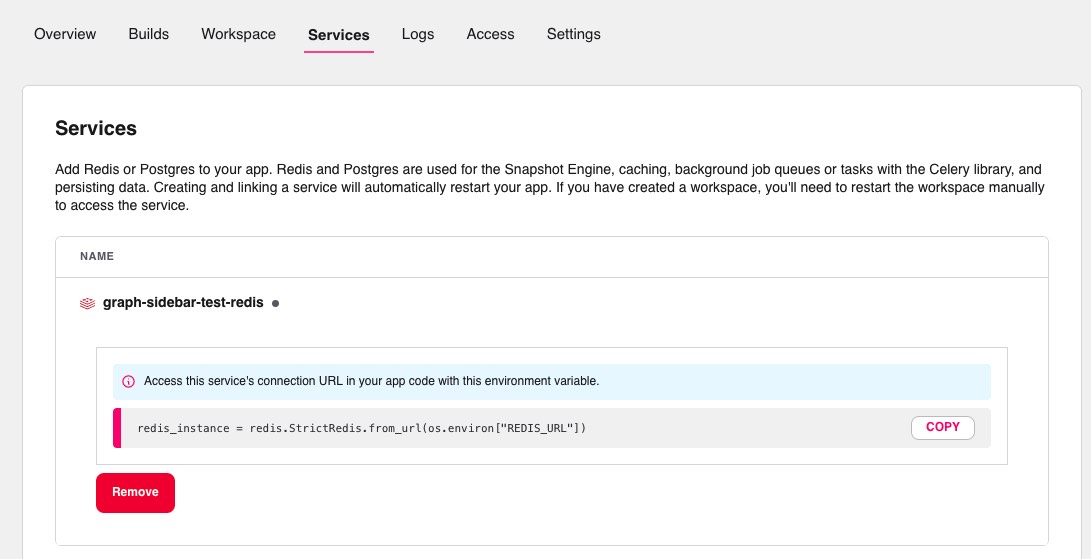
Redis Version and Settings
Dash Enterprise 5 uses Redis version 7 from Docker Hub and its default settings. When you add a Redis instance to your app, it’s created with 16 databases. Right now, it’s not possible to change these settings.
Limits
Each Redis instance has a maximum storage capacity of 25 GiB. Additionally, the number of services (Postgres or Redis) that you can have across Dash Enterprise is limited by the maximum number of pods and volumes for your server.
Troubleshooting
If you are an administrator with access to the server that Dash Enterprise is installed on, you can view logs for an app’s Redis service by SSHing into the server and running this kubectl command:
kubectl logs -f -n dash-services -l app=redis-<app-name>
where <app-name> is the name of the app whose Redis logs you want to view.
App Catalog
In the App Catalog, you’ll find many apps demonstrating Dash Enterprise’s built-in Redis:
- Use Redis to Cache Datasets demonstrates how to use Redis to cache datasets for use in callbacks. It also describes the basic Redis API.
- Refresh Data Periodically via the built-in Redis Database demonstrates how to refresh backend data periodically on a schedule using Celery and Redis.
- Saving and Loading Persistent Notes With Dash Snapshots demonstrates how to to save commentary, notes, and drawings in your Dash app with Dash Notes and Redis.